
SpotiKeep Apple Music Converter aims to offer professional services to users for downloading Apple Music to offline and is able to remove DRM from Apple Music easily. Let’s get the full guide to learn how to use SpotiKeep Apple Music Converter.
STEP 1. Select Apple Music Files to Convert
On the left panel, all your playlists will show up. You can access the songs in a playlist on the right part of the main interface. Click on the checkbox to select the songs you want to convert. SpotiKeep Converter supports batch downloading, so you can check more than one songs at the same time.
Besides, you can enter the name of the song or artist on the search form to find your needed one quickly.
STEP 2. Customize Output Settings
In the Output Settings section, you can customize the output preferences. You can choose the output format, output quality, output folder and so forth. Moreover, advanced settings like Bitrate and SampleRate are also allowed to adjust.

STEP 3. Edit Metadata Information (Optional)
ID3 tags and metadata of the converting song will be preserved by SpotiKeep Apple Music Converter. You can move to the Metadata section to edit the Title, Artist name, Album name, Genre, and Album cover art.
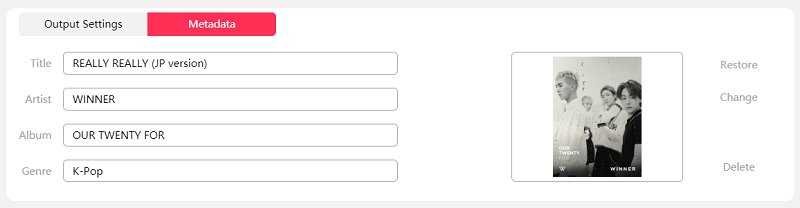
STEP 4. Start Converting Apple Music
After making your output choice, directly click the Convert button. Then, iTunes will automatically play the song you are going to convert. Please do not turn it off. You can check the process in the Converting tab.
