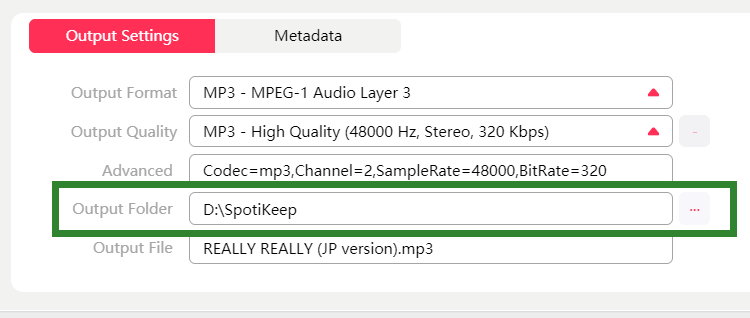SpotiKeep allows users to personalize the output settings, including output format, output quality, and so on. Next, let's learn how to change the default output settings.
Users can convert Apple Music to plain audio formats, making them playable on any device and player. Several audio formats are offered by SpotiKeep.
Go to Output Settings section, then open the menu of Output Format to choose a suitable format for the converting Apple Music songs.
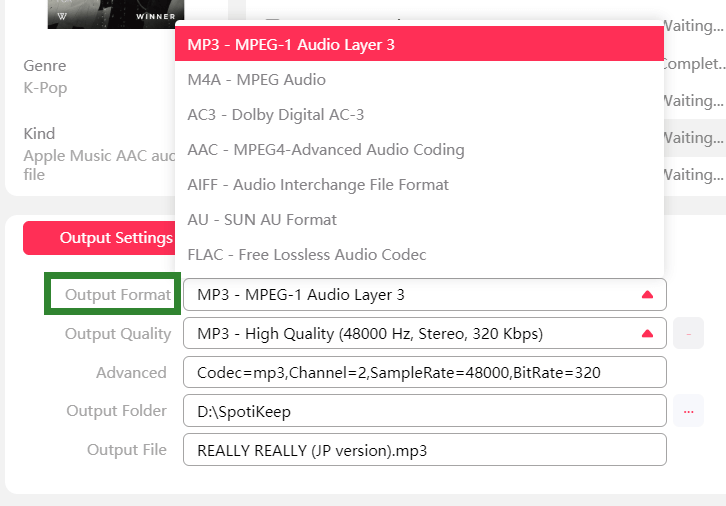
Apple Music Converter offer output quality ranking from low to high. Directly click the menu of Output Quality to choose a proper quality.
Besides, advanced output settings are supported as well. Users can adjust the Bitrate, SampleRate, Channels for the output files to personalize your preferred output quality.
To change the default saving path, simply click the three-dots icon next the menu of Output Folder. Then, select an output folder based on your favor.