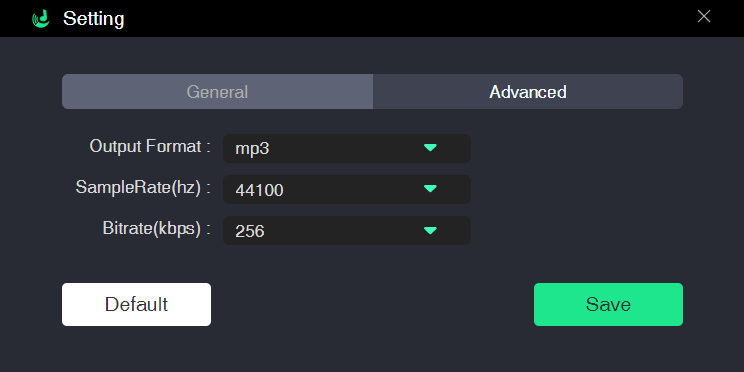SpotiKeep Converter offers several audio formats to choose, which are free from DRM restriction. Users can choose one of them based on the needs. SpotiKeep Converter requires users to set up the output format before the conversion. Besides, the program has set MP3 format as the default output format.
Click the Output Format menu of the song you want to convert, then choose your wanted audio format.
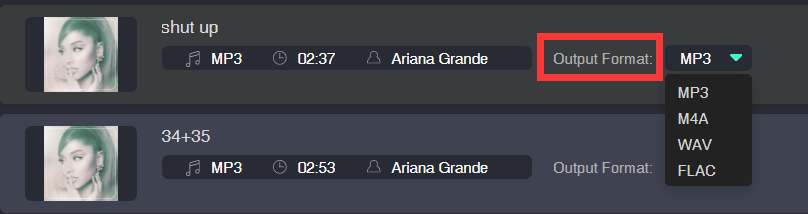
You'll find Convert all files to option on the upper-right corner of the program interface. Open it and then choose an audio format. Once you make a choice, the output format for the whole playlist or album will be changed.
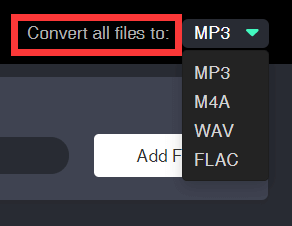
SpotiKeep Converter has set MP3 as the output format for converting Spotify music by default. If you prefer other audio formats, it’s also able to change.