In today's post, we'll focus on a question that is most important regarding Apple Music: How can Apple Music be converted to MP3 for offline listening? To help you get a clear idea, we've shared the basic knowledge of why you can't download Apple Music as MP3, and we've also listed a few solutions for you to convert your Apple Music playlists and albums to MP3 files.
CONTENT Introduction: Can You Download Apple Music as MP3 Directly?Method 1. Convert Apple Music to MP3 with SpotiKeepMethod 2. Use Online ConvertersMethod 3. Record Apple Music to MP3Method 4. Convert Apple Music AAC Files to MP3The Takeaway
Also Read:
Introduction: Can You Download Apple Music as MP3 Directly?
Usually, Apple Music uses AAC files to store its tracks. When you download a song on the Apple Music app, the downloaded song will be in AAC format.
Unless you have Apple Music installed, you cannot play them. This is because they're protected by a particular type of digital rights management. You can only keep songs you've downloaded from Apple Music for as long as you have a subscription. You will no longer stream them if you cancel your Apple Music subscription.
Because of this, you can only play Apple Music songs by renewing your premium membership at all times. But as we all know, Apple Music Premium charges a lot. So, how do we keep our favorite Apple Music songs and playlists as local MP3 files to play anytime and anywhere?
The following will present three ways to convert Apple Music to MP3 files. Please keep reading.
Method 1. Convert Apple Music to MP3 with SpotiKeep
The most straightforward way of converting Apple Music to MP3 audio is to use a 3-rd party converter. SpotiKeep Apple Music Converter is one of the best tools for removing DRM from your Apple Music songs and converting them to MP3 or other audio formats.
Why Choose SpotiKeep Apple Music Converter?
People only look up Apple Music downloaders because they have to pay for them. It doesn't seem to offer good value for money. Even though it is a premium app, users can only stream online. Users can't share Apple Music tracks with people who don't have the app, and offline downloads aren't available. Additionally, Apple Music regularly doesn't work due to malfunctions and issues.
You can use SpotiKeep Apple Music Converter to hack Apple Music. This software allows you to replace Apple Music with a safe, secure, and ad-free alternative. It's not just any software; it's been explicitly devised to convert Apple Music to MP3.
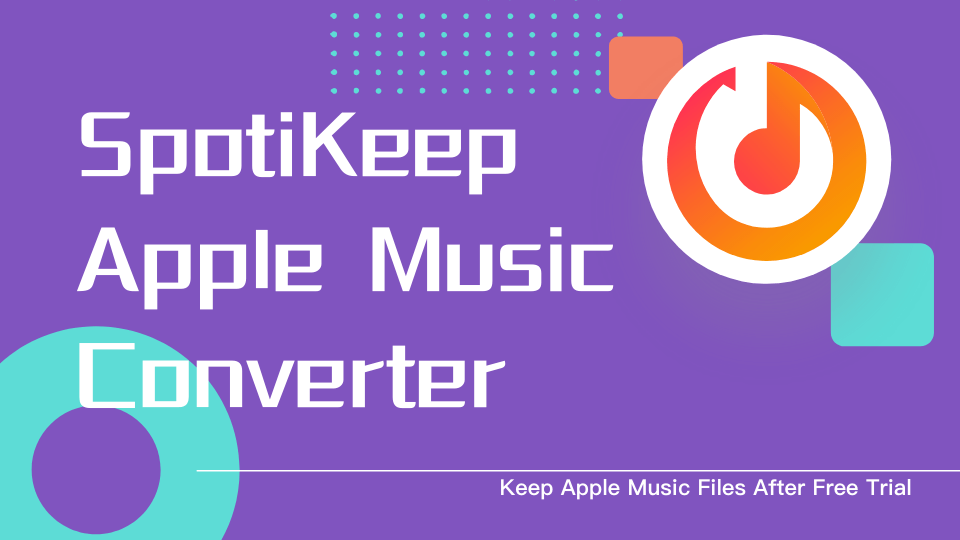
Besides being the best Apple Music Converter, SpotiKeep also offers the following features:
- There are many output formats you can choose from, such as MP3, MP4, M4A, WAV, FLAC, etc.
- The output audio will preserve the original metadata.
- DRM protection will be removed so you can use the songs wherever you want.
- Due to its high conversion rates, it provides instant downloads.
- Provides high-quality audio downloads up to 320kbps.
One of the best features of SpotiKeep is that it automatically links to your Apple Music library. This allows you to download your entire iTunes library in seconds. When it comes to converting Apple Music to MP3 format, Spotikeep Apple Music Converter is the best option for you due to its many features.
Tutorial: Convert Apple Music to MP3 with SpotiKeep
Besides being a professional service, SpotiKeep Apple Music Converter is also easy. Using SpotiKeep Apple Music Converter to convert Apple Music to MP3 is an excellent option for anyone new to the process. Below is a step-by-step guide for converting Apple Music files to MP3.
Step 1. Get Apple Music Converter and Install it on Your Computer
SpotiKeep Apple Music Converter works both on Windows and Mac systems. The first thing you need to do is download the latest version of the Apple Music Converter.
Step 2. Sign In with Apple Music
Launch the converter on your desktop. You'll see a "Sign In" red button on the interface; click on it and log in with your Apple Music account. Don't worry, you can use SpotiKeep Apple Music Converter no matter if you're a free or premium member of Apple Music.
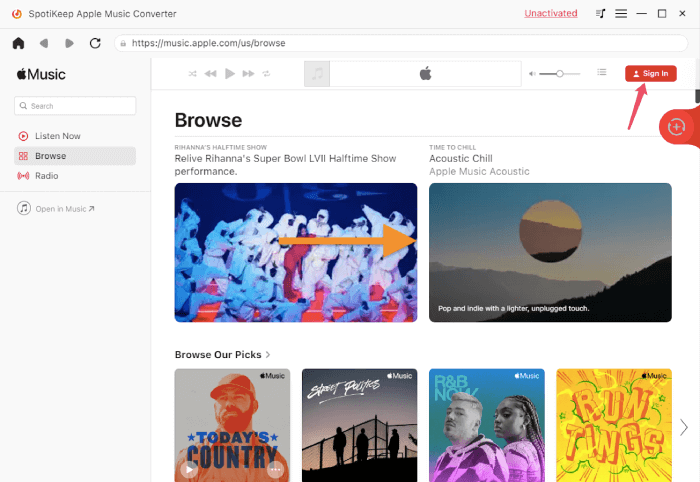
Step 3. Choose Your Apple Music Playlist
You will find your Apple Music playlist in the screen's upper-right corner. Click on any playlist containing the songs you would like to download. Then please select the "Click here to convert" red button on the right side.
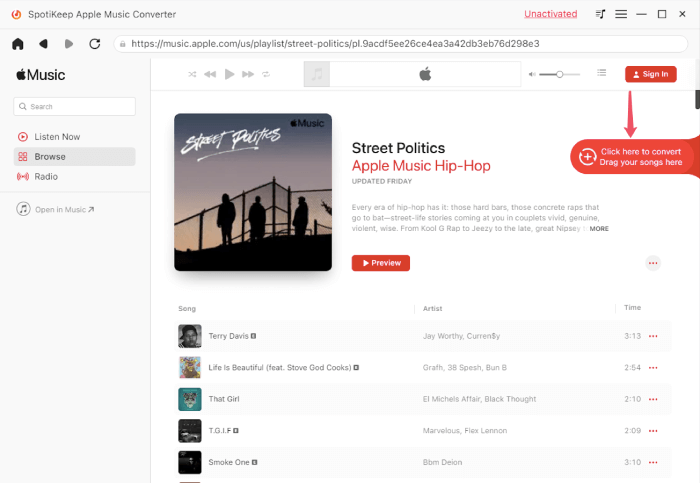
Step 4. Setting Output Preferences
Under the "Output Format" tab, the MP3 format is used by default. But you can customize the output format to FLAC and M4A. You can also change the output folder, metadata, and sampling rate to suit your needs.
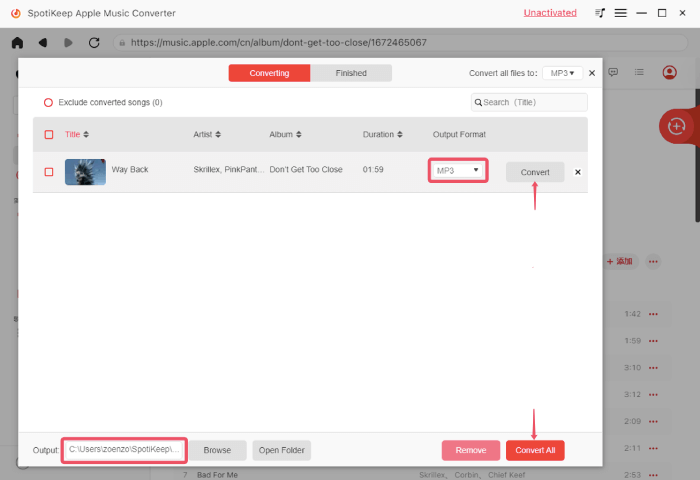
Step 5. Convert Apple Music files to MP3
In the bottom right corner, click the "Convert All" button to convert all songs on your selected Apple Music playlist. If you prefer to convert a single song, just go for the "Convert" option on that song. There'll be a pop-up window that shows you how the conversion works. The "Finished" tab in the main interface contains all the converted Apple Music files.
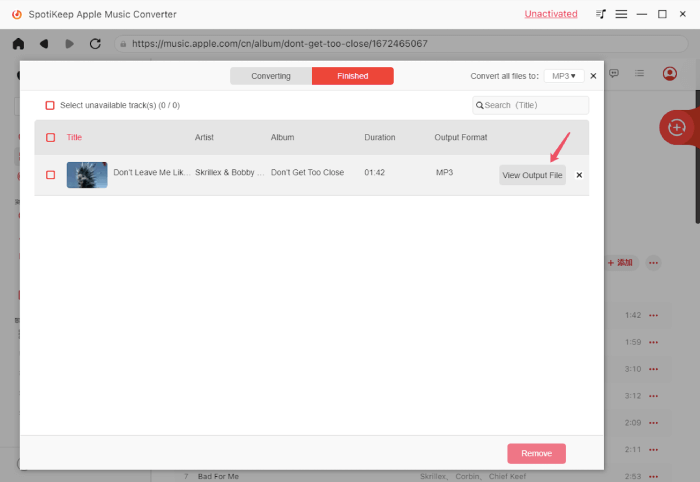
Here's the video tutorial of SpotiKeep Apple Music Converter.
Method 2. Use Online Converters
1. APLMate
APLMate Apple Music to MP3 online converter is an amazing tool for Apple Music lovers. It can easily download any Apple Music as an MP3 audio file, and you don't even need to install any program or plug-in. Let's see how the magic works.
Step 1. Go to the online converter, enter the Apple Music song link into the search bar and press "Download".
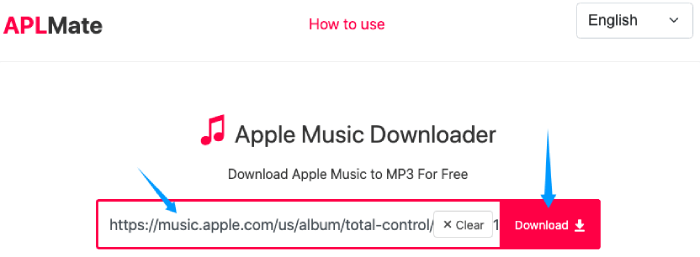
Step 2. The online converter will process the link and show you the download options. Click the "Download MP3" button, and your web browser will download the song.
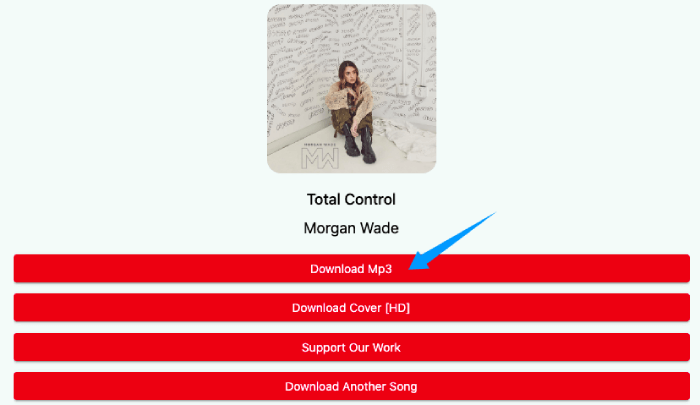
Step 3. If you enter a link to a playlist or album, there will be a song list displayed on the page. Select which song you want and press the "Download" button on it.
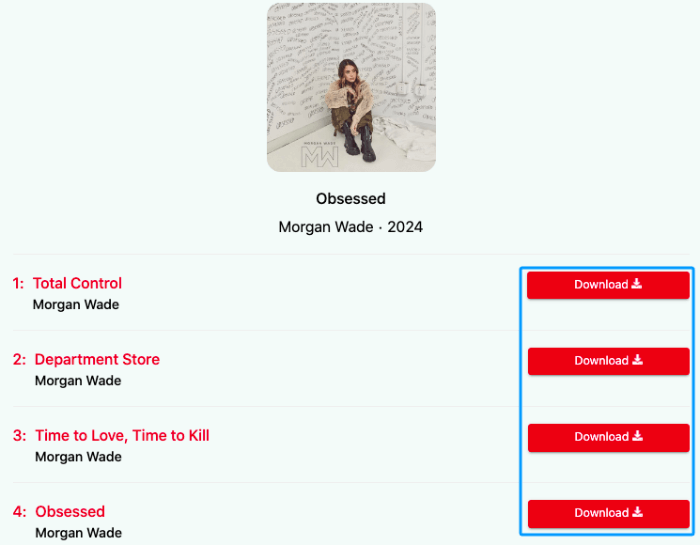
Once you have finished downloading, you can find the MP3 in the download location.
2. AAPLmusic Downloader
AAPL Apple Music Downloader is another must-have online tool. It's simple and efficient. With it, you can own the Apple Music MP3 in a few clicks. Please follow this tutorial to start downloading your MP3.
Step 1. Copy the link to the Apple Music song, album, or playlist you want.
Step 2. Open the online tool in your browser, then paste the link to the blank area. Click the red "Download" button at the right side.
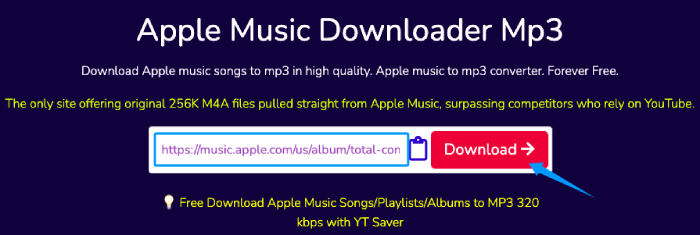
Step 3. Select "Generate Download Link".
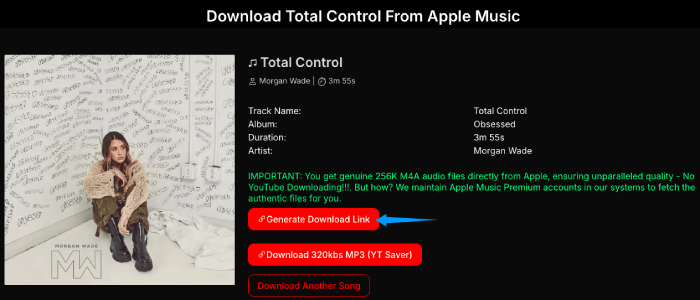
Step 4. Click "Select Audio Quality" to open a drop-down list, and choose a quality grade you prefer. Once you select the quality, the downloading process will automatically begin.
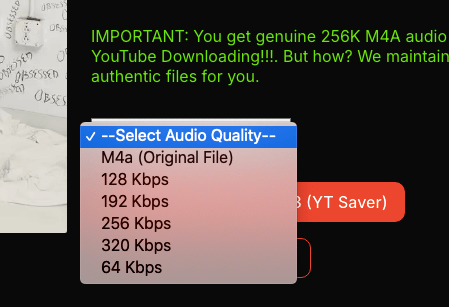
Step 5. When you enter a link of a playlist or album in step 2, a "Download ZIP" button will appear on the redirecting page. Click the button to download all songs in bulk.
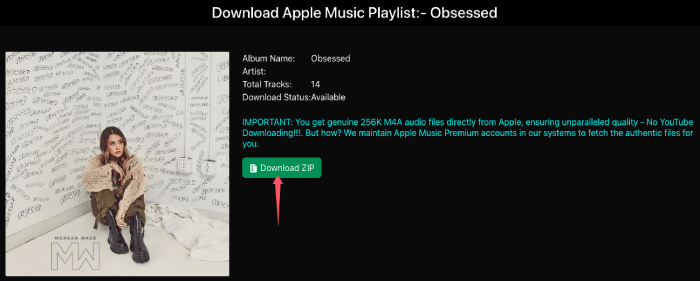
3. Apple Music MP3 Downloader
Like other online converters, Apple Music MP3 Downloader offers the simple yet practical service of downloading Apple Music online. You can use it on any device without installing any program.
Step 1. Copy and paste the Apple Music link to the converter and click "Start".
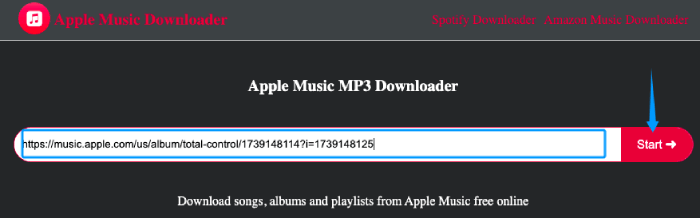
Step 2. Click the "Get Download" button on the right, and it'll start downloading.
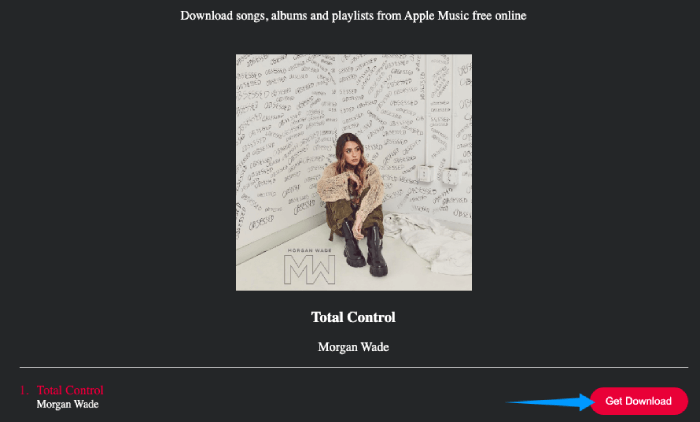
Step 3. To download a playlist, you'll have to click the download button on each song because this downloader doesn't support batch downloading.
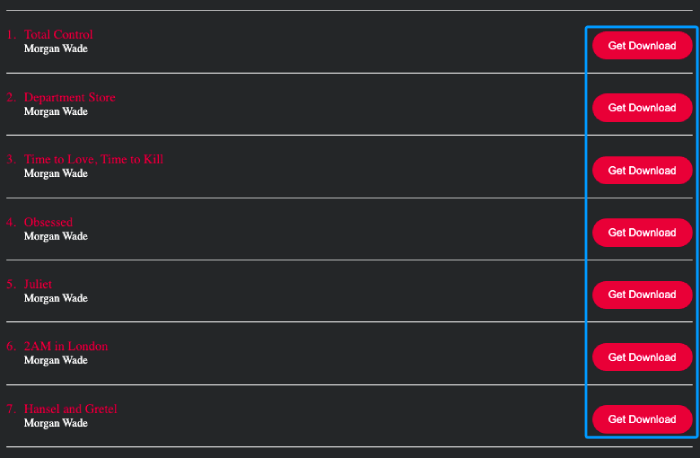
Method 3. Record Apple Music to MP3
Audio recording tools can also help you record and save Apple Music to MP3 audio. With Audacity, you can easily convert music from Apple Music to MP3 without losing the format's protection. Using an audio recording tool, however, may lower the output quality. You can, however, give them a go. The following is a step-by-step guide to recording Apple music to MP3.
Step 1: You can download and install Audacity for free from Audacity's official website. The main screen will appear when it's run.
Step 2: Go to iTunes on your computer and listen to Apple Music.
Step 3: In Audacity, click the red record button to record the Apple Music tracks. You may experience a drop in quality if you perform other tasks on your computer while recording audio.
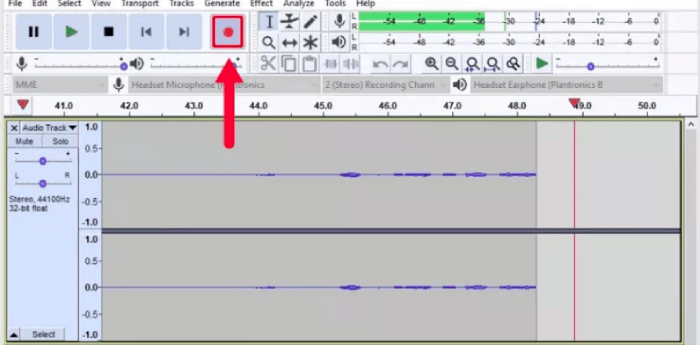
Step 4: Press the stop button in Audacity once the song is complete.
Method 4. Convert Apple Music AAC Files to MP3
If you own songs purchased from Apple Music or iTunes, you can convert them to another format on your computer with iTunes or Apple Music. The older purchased tracks, in contrast, were encoded in a Protected AAC format, which makes it impossible to convert them. Therefore, before converting iTunes files to another format, you need to remove the DRM.
If you own Apple Music tracks, you can change the format of the tracks in your music library, folder, or disk. Using the Apple Music app, you can convert Apple Music files to MP3 by following section 1. Using iTunes, follow section 2 to convert Apple Music M4P to MP3.
1. Converting Apple Music to MP3 through Apple Music
Step 1: Open Apple Music and select Edit > Preferences from the Apple Music app's menu.
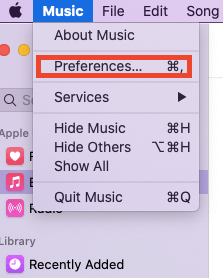
Step 2: Click on Files, then Import Settings.
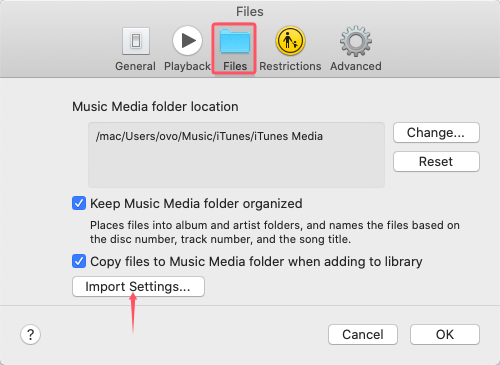
Step 3: From the Import Using option, choose the MP3 format to convert the song.
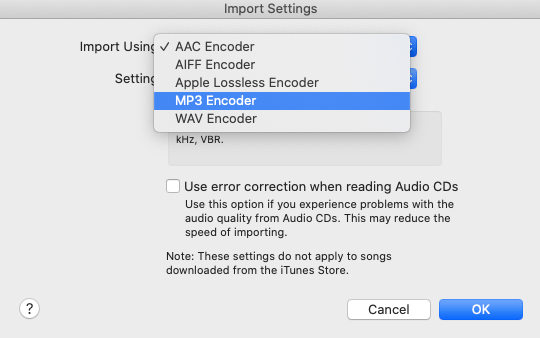
Step 4: By holding down the Shift or Option key, choose File > Convert > Convert to import preference.
Step 5: From the drop-down menu, select File > Convert, then Choose [format] version. Both the original and converted songs will be in your library.
2. Using iTunes to Convert Unprotected Apple Music to MP3
Step 1: To begin, launch iTunes for Windows and choose Edit > Preferences.
Step 2: Select the Import Settings option on the General tab.
Step 3: From the Import Using section, choose MP3 as your output format.
Step 4: Click OK, and select the songs you wish to convert from your library.
Step 5: Select File > Convert, and click Create [format] version from the drop-down menu. Your library will be updated with new song files along with the originals.
The Takeaway
Listening to Apple Music songs requires a subscription since they are all streaming music. If you convert Apple Music to MP3, you can keep and play it on as many devices as you want.
SpotiKeep Apple Music Converter is a terrific choice if you're searching for a quick way to convert Apple Music soundtracks to MP3 in a couple of steps. We hope this article will provide you with helpful information. Please let us know if there's anything you need to ask by leaving a comment below.

Apple Music Converter
Convert and Save your favorite songs from Apple Music Permanently for Free.
Don’t miss a moment of the Music you love.

Spotify Music Converter
Download Spotify songs, albums and playlist Permanently for Free.
Don’t miss a moment of the Music you love.



Say to us
Rating: 0 / 5
Thanks for your feedback
We sincerely thanks for your comments and they are really helpful for us. If you like EasePDF, share it with your friends.