We often buy subscriptions and realize later that we either don't need them anymore or are a burden on our budget. We also may not have the time to enjoy our subscription. We may want to cancel a subscription to save our budget or buy an alternative subscription that is more advantageous. Today, we look at why and how to cancel Apple Music subscription and benefit by keeping our songs even after canceling Apple Music subscription.
CONTENT Part 1. Why Cancel Apple Music?Part 2. Before Cancellation: Download Your Music FirstPart 3. How to Cancel Apple Music SubscriptionFAQs of Apple Music CancellationFinal Thoughts
Part 1. Why Cancel Apple Music?
Apple Music was launched in 2015 and has become a very famous music app all over the world. You can access it on any device, including Mac, IOS, Android, Windows PC. Apple Music is known to be one of the best music apps out there, and it has some excellent features like live radio stations, perfect playlists for different moods, lyrics view, and the latest uploads on "Listen Now".
But, consider the possibility that Apple Music isn't all that you need. Maybe it's excessively costly, or perhaps you don't listen enough to legitimize the expense. Maybe another music app like Spotify has impressed you and is easy on your budget. Whatever the reason may be, you may want to cancel Apple Music.
The high cost is the number one reason for people to cancel Apple Music subscriptions. The subscription is for 9.99$ per month and 99$ annually. Buying an annual subscription once saves you 20$. Students can use it for 5$ per month, but it is still a little expensive for some people to manage.
Another major disadvantage of Apple Music is that it doesn't provide a free tier like Spotify, meaning that once you cancel Apple Music subscription, all your songs and playlists become inaccessible. You would not be able to access the saved playlists and songs unless you do not renew your subscription.
Part 2. Before Cancellation: Download Your Music First
As mentioned above, once you cancel Apple Music, you lose access to all the downloaded music and playlists. So, can we save our favorite playlists while canceling the subscription? Yes, thanks to the Spotikeep Apple Music Converter. This program enables you to download and convert Apple Music to Mp3 format so you can save your playlists and songs after canceling the subscription and avoid losing your favorite beats. This app is a must if you want to cancel your Apple Music subscription and yet desire to keep the music.
How to Use Spotikeep Apple Music Converter
Spotikeep Apple Music Converter is a very easy-to-use and safe app considering the advantage it provides you. Apple Music is guarded by digital rights management, meaning that you cannot download Apple Music or access your songs once your subscription has expired. The Spotikeep converter enables you to bypass this. Below are the steps on using this software to convert Apple Music to mp3 format for you to access this music on any device later.
Step 1. First of all, you need to install the SpotiKeep converter on your device from the following link:
Step 2. Launch the software after installing it, and it would launch iTunes spontaneously to sync the playlist on the software. Keep in mind that you should not quit iTunes during this whole process.
Step 3. Apple Music playlist would be displayed in the upper right section. You can select the songs that you want to convert from here.
Step 4. You can also select the output format and location, along with the name, title of the songs, and playlists from the metadata section.

Step 5. Now, just hit the "Convert " button and view the progress on a pop-up window.

Spotikeep Apple Music converter helps you cancel Apple Music without regretting losing your picked songs and custom-made playlists that suit your mood. No one would want to lose his favorite songs or playlists due to canceling a mere subscription.
NOTE: Apple Music songs are grayed out? Check the reasons and find out how to fix it!
Part 3. How to Cancel Apple Music Subscription
How to Unsubscribe Apple Music on iPhone/iPad
- On your ISO device, open Appstore and tap your Avatar in the top right corner of the screen.
- Look for Manage Subscriptions, open it, and you may see two sections (Expired and Active) depending upon the subscriptions you are currently using and the ones you have canceled.
- Tap on Active and locate the Apple Music Subscription
- Tap on it and then cancel the subscription by tapping cancel on the screen and then tapping confirm upon asking for confirmation to cancel the subscription.
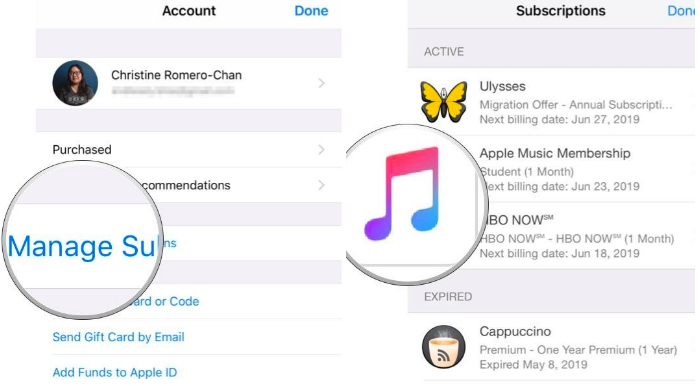
How do I Cancel Apple Music on Android
If you have subscribed to Apple Music on an android device, you can cancel Apple Music subscription by:
- Opening Apple Music and tapping Listen Now.
- Tap the three-dot settings menu.
- Tap on Account > Manage subscription and then tap on cancel subscription.
You can also end the subscription using the play store if you bought it from there on android by going in the subscriptions in the play store app.
Cancel Apple Music Subscription on Mac
You can cancel Apple Music subscription on Mac by following the process below:
If you are using macOS Catalina or Big Sur,
- Tap on the Apple Icon.
- Go to System Preferences and tap on Apple ID
- Look for Media & Purchases in the side panel
- Select Manage in front of Subscriptions
- All your subscriptions would appear now. Go to edit in front of the Apple Music subscription and click on cancel. Confirm it, and your subscription would end.
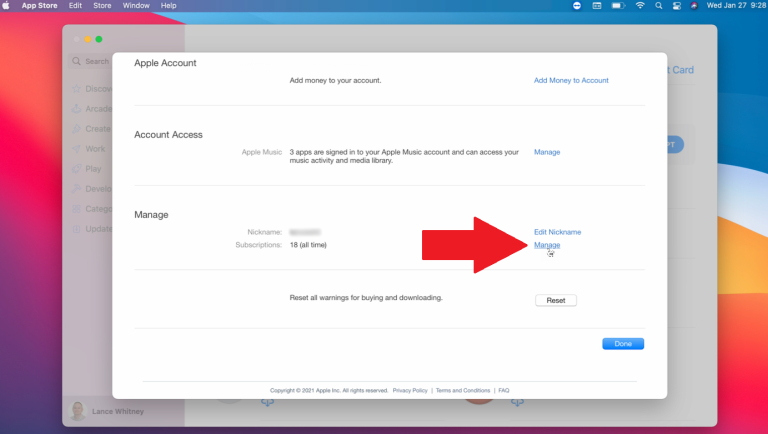
You can also end your subscription from the app store by following the process used for IOS devices. If you are using a Mac below Catalina, the method to cancel Apple Music subscription is the same as the process for WindowsPc that is explained below.
Unsubscribe Apple Music from a Windows PC (Through iTunes)
How to unsubscribe Apple Music on a Windows PC? You can cancel Apple Music subscription on a Windows PC or Mac lower than Catalina by using iTunes.
- Open iTunes and tap on Account
- Tap View My Account and then provide your ID, Password to view your account details.
- Look for Subscriptions and tap Manage. You would see all of your subscriptions there.
- Look for Apple Music subscription and tap Edit
- Tap cancel and confirm in the pop-up window to cancel the subscription.
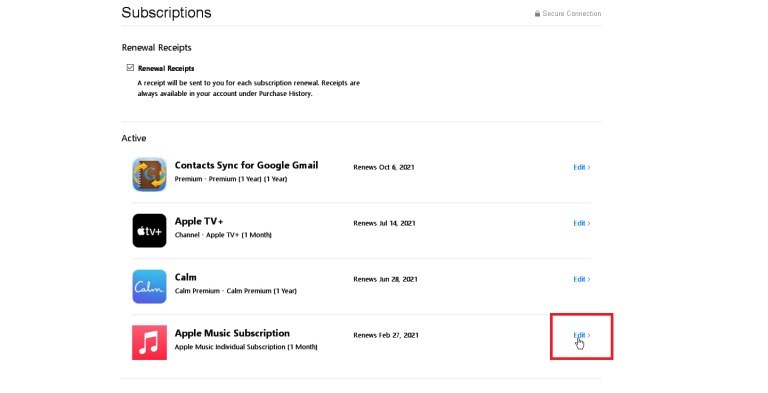
How to cancel Apple Music on Apple TV
4th generation Apple TV and above support Apple Music. You can cancel Apple Music on Apple TV by:
- Go to Settings and select Users and Accounts
- Enter your account name and select Subscriptions
- Look for Apple Music Membership. You can cancel the subscription here or change your subscription plan.
Cancel on the Web
You can directly cancel Apple Music from the web by following the process below:
- Browse music.apple.com.
- Tap the account symbol at the highest point of the page. (If you don't see the account symbol, snap Sign in, sign in with your Apple ID.)
- Tap Settings.
- Look for Subscriptions and tap Manage.
- Tap Cancel Subscription.
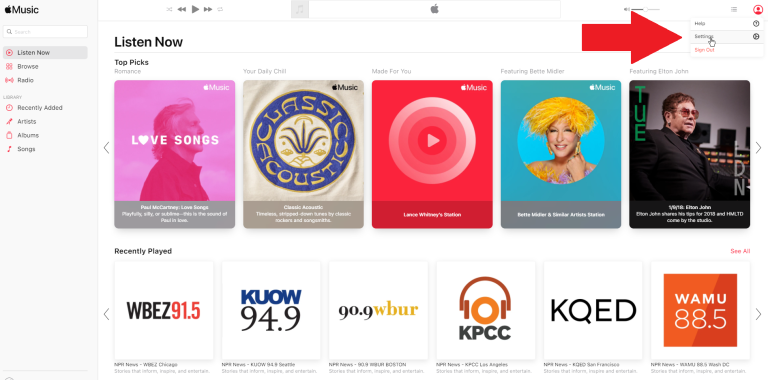
FAQs of Apple Music Cancellation
1. How do I cancel Apple Music auto-renewal?
Ans: You can cancel Apple Music auto-renewal by canceling Apple Music Subscription on your device by following the methods mentioned above depending on your device.
2. Do I lose my playlists if I cancel Apple Music?
Ans: Yes, if you cancel Apple Music subscription, you lose all your playlists and songs. The solution to this problem is the Spotikeep Apple Music Converter which allows you to download and convert your Apple Music Playlists' songs into Mp3 format for listening to them on any device.
3. What if I regret my cancellation?
Ans: You can manage your subscriptions and subscribe anytime if you regret unsubscribing from Apple Music. Subscribing again gives you access to the lost playlists.
4. Is there a student subscription for Apple Music?
Ans: Yes, there is an exceptional student subscription for Apple Music. The monthly subscription is for 5$. You have to prove that you are a student in the form of a transcript or any other document that shows the required information to prove that you are a student.
5. Can I use Apple Music on Android?
Ans: Yes, Apple Music is available on all platforms like Android, IOS, Mac, and Windows PC. You can use it on any desired platform, depending upon your device.
Final Thoughts
Apple Music is a popular music app available on many platforms. You may want to cancel Apple Music because you think it is expensive or may find a better alternative. Apple Music doesn't allow you to access playlists after you cancel Apple Music subscription. Still, Spotikeep Apple Music Converter will enable you to keep any song and playlist even if you cancel the subscription.
We have explained how to unsubscribe Apple Music in detail above for all the platforms. You can re-subscribe anytime to gain access again. We hope that this article helps you in your queries about how to cancel Apple Music subscription.

Apple Music Converter
Convert and Save your favorite songs from Apple Music Permanently for Free.
Don’t miss a moment of the Music you love.

Spotify Music Converter
Download Spotify songs, albums and playlist Permanently for Free.
Don’t miss a moment of the Music you love.



Say to us
Rating: 0 / 5
Thanks for your feedback
We sincerely thanks for your comments and they are really helpful for us. If you like EasePDF, share it with your friends.