Want to play your favorite Spotify playlist in the car? Look no further! We've identified the five best ways to play Spotify in the car USB connection 2023.
From old cars to high-tech car stereos, these options play your road trip tunes seamlessly and with high quality. So buckle up and get ready to enjoy a hassle-free listening experience on the go!
CONTENT Method 1: How to Play Spotify in Car with a USB Drive Method 2: Play Spotify in Car USB by Connecting Your PhoneMethod 3: Play Spotify Music in Car with Spotify Car ThingMethod 4: How Do I Play Spotify in My Car through Bluetooth?Method 5: Create a CD of Spotify Music for Car PlaybackFAQsFinal Words
Method 1: How to Play Spotify in Car with a USB Drive
Playing Spotify in your car using a USB drive is a simple and reliable way to enjoy your favorite tunes. And with the help of SpotiKeep Spotify Music Converter, it's now easier than ever to download and transfer your Spotify library to your USB drive.
SpotiKeep Spotify Music Converter is a powerful and user-friendly program that allows you to download Spotify songs, playlists, and albums as MP3, AAC, FLAC, or WAV files. This means you can listen to Spotify tracks even when offline or transfer them to your USB drive for playback in your car.
Now let's find out how SpotiKeep Converter will help. First, please download the converter via the following toggle.
Step 1: Access the SpotiKeep Converter program and utilize the built-in feature to sign in to your Spotify account without leaving the application.
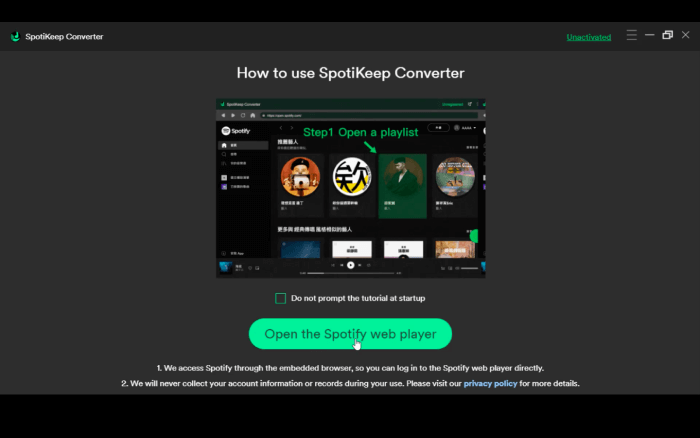
Step 2: Look for and access the desired playlist you wish to download from Spotify, and then click on the green icon on your screen's right-hand side.
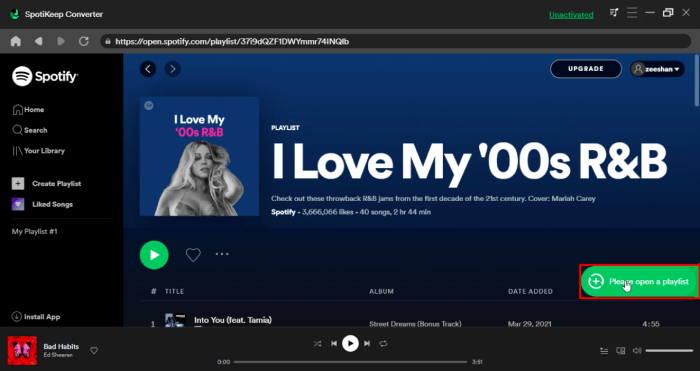
To download multiple songs simultaneously, make a playlist and add each track. Afterward, open the playlist and click the green switch on your screen's right side.
Step 3: Proceeding to the next page, you will be presented with a list of the songs you selected for download. From the top right corner of your screen, you can modify the output format for each song separately or all of them collectively.
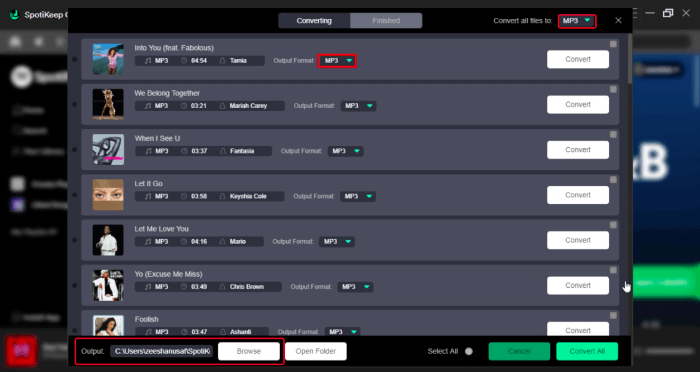
To modify the storage destination of your downloaded songs, select the Browse option at the bottom left of your screen. Then, pick a preferred download location and click the Save button to confirm your selection.
Step 4: You can use SpotiKeep's instant download feature to download songs quickly. After the download, the pieces will be available in your storage location. To initiate the download process, click the "Convert" button at the bottom right corner of your screen.
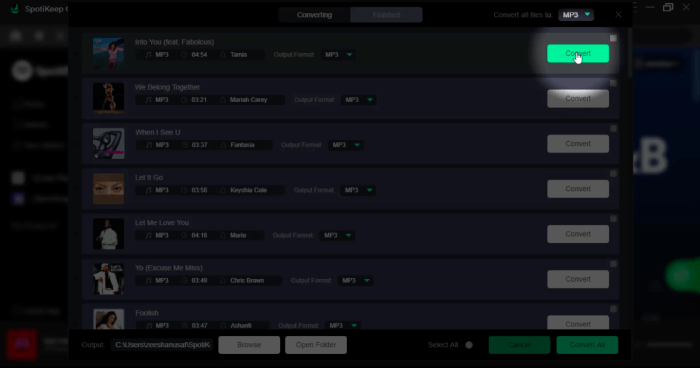
To convert all the songs on a selected playlist, click the "Convert All" button at the interface's bottom. After the conversion, you can transfer the download music to your USB drive.
Using a USB drive to play your Spotify songs in your car is convenient and cost-effective. And with SpotiKeep Spotify Music Converter, you can easily download and convert your favorite songs into a format compatible with your car's audio system.
NOTE: Don't worry, you don't need a Spotify premium account. You can download your Spotify music without premium with SpotiKeep Converter.
Method 2: Play Spotify in Car USB by Connecting Your Phone
Are you tired of fiddling with Bluetooth connections or running up your data bill while streaming music in your car? The solution is simple: connect your phone to your car's USB port and play your favorite Spotify tunes through your car's audio system!
Here's how to get started:
Step 1: Log in to your Spotify account on your Android phone.
Step 2: Connect your Android phone to a compatible car stereo using a USB cable.
Step 3: On your Android device, you will see a notification asking if you want to enable media transfer mode after connecting both cable ends. Tap "OK" to confirm. Once the connection is established, you can play your favorite Spotify music on the stereo's display.
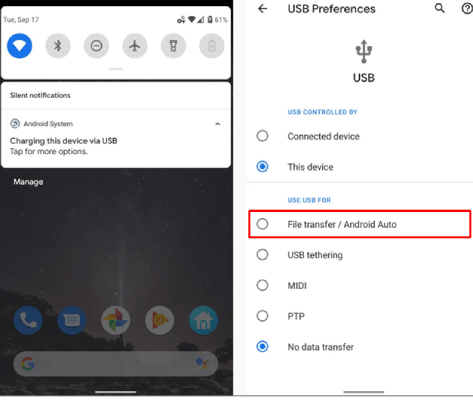
Playing Spotify in your car using a USB connection is a simple and convenient way to enjoy your music without worrying about data usage or unreliable Bluetooth connections.
And with SpotiKeep Spotify Music Converter, you can easily download and convert your Spotify songs into a format compatible with your phone and car's audio system.
Method 3: Play Spotify Music in Car with Spotify Car Thing
Spotify Car Thing is a hardware device developed by Spotify that allows users to access their Spotify music and podcasts while driving. The device can be plugged into a car's 12-volt outlet and connected to the car's stereo system via Bluetooth, AUX, or FM radio. Users can control the device through voice commands or touch controls and access their Spotify playlists, stations, and podcasts.

The device also includes a small screen that displays album art, track information, and other relevant information. It is currently available to a limited number of users in the United States on an invitation-only basis.
Step 1: You can buy the device from the Spotify website or authorized retailers.
Step 2: Once you have received the Spotify Car Thing, connect it to your car's power source and mount it on your car's dashboard using the provided accessories.
Step 3: Using the Spotify app on your smartphone, connect your phone to the Spotify Car Thing device using Bluetooth.
Step 4: Follow the on-screen instructions to configure the Spotify Car Thing device once your phone is connected. This may include setting up voice control, selecting your preferred language, and clicking the device to your car's audio system.
Step 5: To play music, use voice commands or the physical buttons on the device. You can also use the Spotify app to select and play music on the Spotify Car Thing.
Method 4: How Do I Play Spotify in My Car through Bluetooth?
Are you tired of only listening to the same radio stations or CDs in your car? Playing your beloved Spotify music in your car through Bluetooth is a great way to make your drives more enjoyable.

Here's a step-by-step tutorial on how to use Bluetooth in your car to stream Spotify:
Step 1: Begin by accessing the "Settings" menu on your car stereo or finding the Bluetooth option.
Step 2: Choose the pairing option to link your device and turn on Bluetooth on both your smartphone and car stereo.
Step 3: Look for your car's name on the list of available devices and select it. If prompted, enter the pairing code.
Step 4: Launch the Spotify app on your phone and start listening. Under your phone's "Currently Playing" section, a more significant, driver-friendly icon should be shown. To quickly change songs, look for the "Choose Music" icon at the bottom of the screen.
Method 5: Create a CD of Spotify Music for Car Playback
Creating a CD of your favorite Spotify music is a great way to enjoy your favorite tunes while driving in your car. It's a great way to ensure you always have access to your beloved songs, no matter where you are.

Step 1: Use SpotiKeep Spotify Music Converter to convert your Spotify music to an unprotected audio format.
Step 2: Save the converted files to a local folder on your computer.
Step 3: Burn the Spotify music files to a CD using CD-burning software.
Step 4: Insert the CD into your car's CD player and enjoy your Spotify music while driving.
FAQs
How to Get Spotify to Play in the Car Automatically?
To get Spotify to play automatically in your car, connect your phone to your car's Bluetooth or USB, open the Spotify app, and start playing music. Some car models also have the option to set Spotify as the default music app for automatic playback when you start your car.
Why is My car Bluetooth Connected but Not Playing Music?
Your car Bluetooth may be connected but not playing music for several reasons, such as a low battery on your device, outdated Bluetooth software, Bluetooth connection issues, or problems with the audio system in your car.
Final Words
In conclusion, you can play Spotify in your car with a simple USB drive, Android Auto, Car Thing, or car Bluetooth. But with the help of SpotiKeep Spotify Music Converter, you can possess your Spotify songs so that you can play them in the car and other places.
So, pick the option that best suits your needs and start enjoying your Spotify library on the road today!

Apple Music Converter
Convert and Save your favorite songs from Apple Music Permanently for Free.
Don’t miss a moment of the Music you love.

Spotify Music Converter
Download Spotify songs, albums and playlist Permanently for Free.
Don’t miss a moment of the Music you love.



Say to us
Rating: 0 / 5
Thanks for your feedback
We sincerely thanks for your comments and they are really helpful for us. If you like EasePDF, share it with your friends.