Spotify is an audio streaming & media service music app that provides a powerful platform for listening to their favorite songs in outstanding audio quality. However, Spotify doesn't allow its users to directly save or convert their Spotify Playlist to YouTube Music or other music apps.
But don't worry, there's always a solution if you're smart enough to find it. This article will provide several guidelines on how to transfer playlists from Spotify to YouTube easily and quickly.
CONTENT Method 1: Convert Spotify Playlist to YouTube with SpotiKeepMethod 2: Use a Spotify to YouTube Playlist ConverterMethod 3: How to Transfer Spotify to YouTube OnlineMethod 4: Import Spotify to YouTube Music on Mobile PhoneFinal Thoughts
Method 1: Convert Spotify Playlist to YouTube with SpotiKeep
Spotikeep Converter may be a third-party app, but it is the ultimate solution. Spotikeep Converter allows its users to permanently download their songs, albums & playlists from Spotify playlist directly on the device. Afterward, you can transfer the Spotify playlist anywhere you want, which means you can convert Spotify playlist to YouTube.
Spotikeep has the following key feature:
- * Removes the DRM (Digital Rights Management) from Spotify Music after the conversion.
- * High-Quality output audios.
- * A user-Friendly interface enables the user to use the Spotikeep Converter features feasibly.
- * No Spotify Premium is needed to convert or download your Spotify playlist.
- * Supports a batch downloading service for more than one Spotify song.
- * Multiple Audio Formats to choose from, i.e., MP3, M4A, FLAC, or WAV.
Yes, don't bother to look for a free Spotify premium account anymore. SpotiKeep Converter allows you to possess your Spotify music forever without a Spotify premium membership.
To convert your Spotify Playlist to YouTube Music with SpotiKeep, follow these simple steps:
Step 1. You need to download and install the SpotiKeep Spotify to MP3 Downloader; you will have free 30 days as a trial.
Step 2. Copy the Spotify playlist link from Spotify and paste it on SpotiKeep. Now click the "Add Files" button, and all of the soundtracks will display on the interface.

Step 3. Select an output audio format of your converted Spotify playlist. The available output formats include MP3, M4A, WAV, and FLAC. You can also browse the settings to change the saving path & adjust the stage later in preferences.
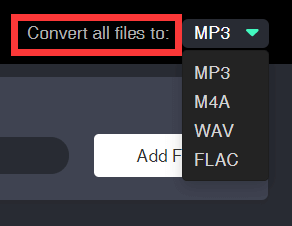
Step 4. Press "Convert" to download a single song or press "Convert All" to download the Spotify playlist's music.
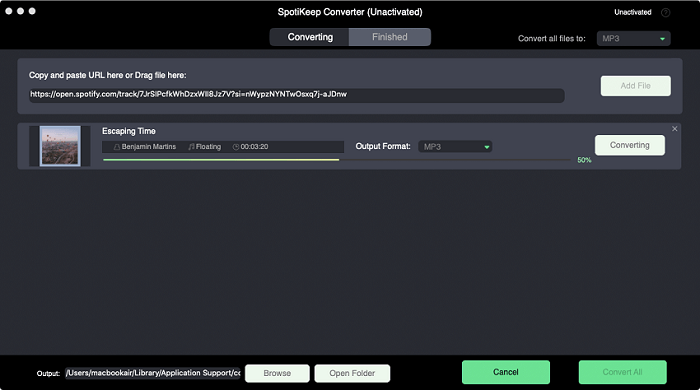
Step 5. Open a web browser on your computer and head to the YouTube Music homepage.
Step 6. You can transfer Spotify playlist to YouTube Music in two ways. The first option is to directly drag your downloaded Spotify songs to the surface of the YouTube Music webpage. Another way is to click on your profile picture and select "Upload music" on the drop-down menu. You can upload music in MP3, FLAC, M4A, OGG, and WMA format.
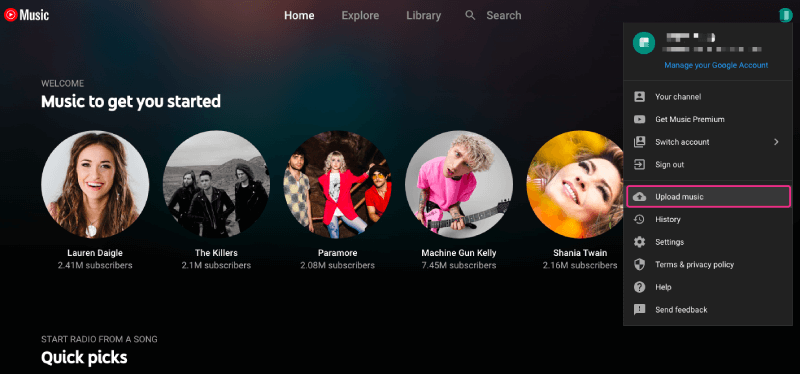
Now check your YouTube Music library, and you'll find your playlist is successfully converted from Spotify to YouTube playlist now.
NOTE: It may take several minutes for conversion, depending on the size of the playlist. You may use your device; meanwhile, you'll get a prompt message once the conversion completes.
Method 2: Use a Spotify to YouTube Playlist Converter
MusConv is a powerful Playlist Converter app, which is solely built for one feature: take all your playlists and music to all music platforms.
MusConv allows its user to transfer unlimited tracks and playlists to almost every music service platform all at once. MusConv supports 50+ music service platforms and 20+ playlist file formats & while having millions of users, MusConv provides no less than the best customer support and service.
Plus, Users can cancel their subscription anytime they want with a 30-Days Money Back Guarantee.
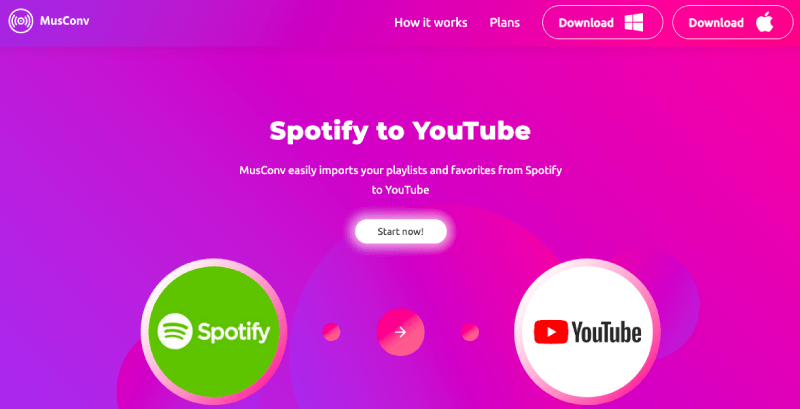
Key Features of MusConv:
- * Transfer of playlists, albums, followed artists and liked tracks between 50+ music services
- * Playlist management (Merge, Split, Clone & much more)
- * Access to DAILY updated music charts on Apple Music, Spotify, Billboard, MTV, etc.
- * Import M3U, WPL, XML, CSV, XSPF, Web URL
- * 20+ playlist file formats supported
- * Export CSV, XML, TXT & much more.
To convert your Spotify to YouTube playlist with MusConv, follow these simple steps:
Step 1: Download & run the MusConv program on your Windows or Mac computer.
Step 2: Select playlist source from the given Music Service Platform as Spotify service.
Step 3: Select playlist moving destination as Youtube Music (you can easily navigate it on the screen)
Step 4: Select the playlist you want to transfer from the options.
Step 5: Wait for the conversion to finish. The conversion time depends on the selected playlist's size and format.
NOTE: With MusConv, you can even transfer a YouTube playlist to Spotify with ease and comfort. Check the full tutorial on YouTube.
Method 3: How to Transfer Spotify to YouTube Online
In case you don't want to use a third-party app or pay for their premium accounts, you may also transfer your beloved Spotify playlist to YouTube online quickly. Multiple sites may help you convert Spotify playlist to YouTube fast, easy, and rush-free.
Here are a few tools to help you convert your favorite playlists from Spotify to YouTube.
1. Soundiiz
Soundiiz is an online platform that helps users convert their playlists across different Music Service Platforms, i.e., From Spotify playlist to YouTube. Soundiiz eliminates the need to download an app to convert your playlists platform-wide. It allows users to convert any type of playlist format to the desired platform.
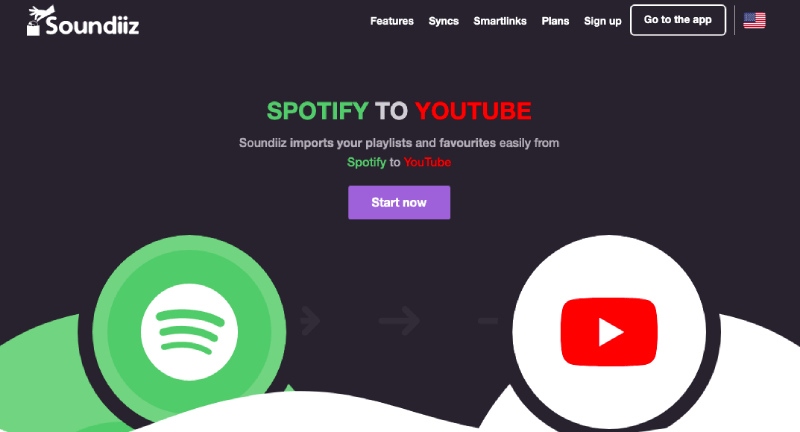
Follow these simple steps to convert your Spotify playlist to YouTube with Soundiiz:
Step 1. Open the Web App & click on the "Start" button.
Step 2. On the surface, click on "Platform to Platform" in the left panel to select your playlist from one platform (i.e., Spotify) to the destination platform (i.e., Youtube Music).
Step 3. Select Spotify as the source service (and connect this platform)
Step 4. Choose the playlists or soundtracks you want to transfer by checking the corresponding box in left
Step 5. Select YouTube as the destination service (and connect this platform)
2. PlaylistBuddy
PlaylistBuddy is also an online platform just like Soundiiz, it also enables its users to convert their desired playlist from one platform to the other by simply connecting both platforms.
PlaylistBuddy is excessively used for converting Spotify to Youtube playlist worldwide as it offers a user-friendly and easy processing interface.
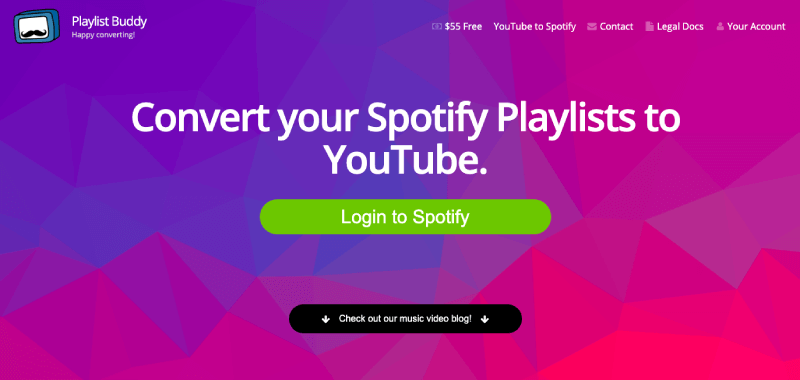
To convert your playlist from Spotify to YouTube with PlaylistBuddy, please follow these simple steps:
Step 1: Open the web app and choose "Start."
Step 2: Click on Platform to Platform from the interface to select your playlist from one platform (i.e., Spotify) to the destination platform (i.e., YouTube).
Step 3: Select Spotify as the source service (and connect this platform)
Step 4: Choose the categories of elements you want to transfer by checking the corresponding box in left
Step 5: Select YouTube as the destination service (and connect this platform)
NOTE: The transfer process runs in the background. You can see the batch progression in real-time in your Batches list.
3. TuneMyMusic
TuneMyMusic is also a web-app used for syncing or converting playlists from one platform to the desired platform. You may also get a backup of your playlist utilizing this website's features.
Tune My Music features a user-friendly interface and easy-to-process transactions on its landing page, helping the users to convert their desired playlists easy peasy.
Follow these simple steps to convert your playlist from Spotify to Youtube:
Step 1: Select the source (i.e., Spotify Music)
Step 2: Select your playlists you want to move by pasting the link
Step 3: Select your destination (i.e., YouTube Music)
Step 4: After signing in, wait as it transfers.
Method 4: Import Spotify to YouTube Music on Mobile Phone
To import your Spotify playlist to Youtube music on your Mobile Phone, you can use the following two Apps.
1. Songshift (iOS)
Songshift is an IOS app so that you can download it from the Apple App Store. It enables users to quickly shift, sync, or convert their playlists from one platform to the other platform.
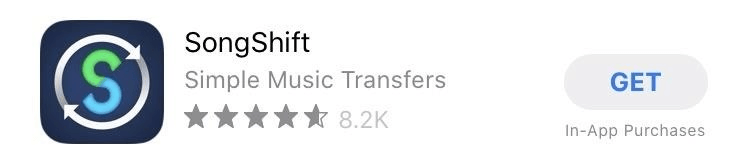
In our scenario, we can use Songshift to convert Spotify playlist to youtube easily by following these simple steps.
Step 1: After Downloading the app, begin with connecting your music services.
Step 2: Click on the + sign on your screen and set up your source (i.e., Spotify) and destination (i.e., Youtube).
Step 3: Choose the playlist you want to transfer
Step 4: Create a new playlist/add the playlist to an existing one on your destination.
Step 5: Tap on "I'm finished" to begin the transference.
NOTE: Also read: How to Transfer Spotify to Apple Music
2. FreeYourMusic (iOS and Android)
FreeYourMusic is a mobile app available for both; Android and IOS users. It's one of the most used apps for converting or transferring music libraries, i.e., playlists from one platform to the other and vice versa.
It also enables users to log in to any Music Service Platform from one single app, Sync playlists automatically, and backup/access their music data feasibly.
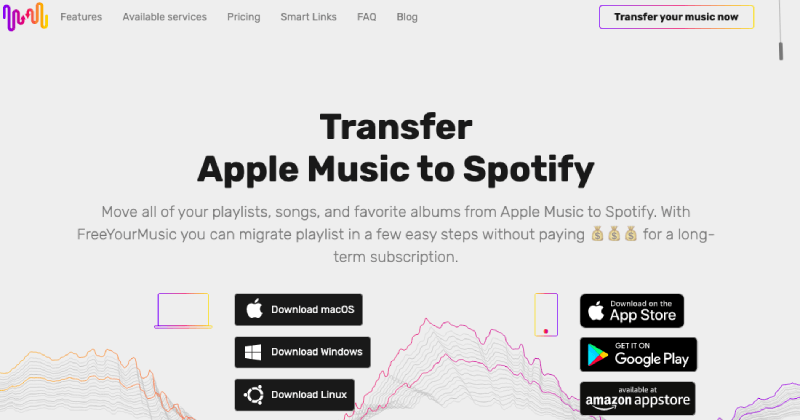
Now let's go through the simple steps to transfer your Spotify playlist to YouTube Playlist.
Step 1: Select your source (i.e., Spotify).
Step 2: Select your destination (i.e., Youtube Music).
Step 2: Select the desired playlist for transfer.
Step 3: Confirm your action and Done!
Final Thoughts
To conclude, Spotify may be somewhat limited when it comes to downloading, converting, or transferring Spotify songs & playlists to other platforms. However, we can use multiple ways like web-apps or converter tools discussed above for countermeasures of it the Limits.
We've lined down four methods to transfer your Spotify playlists to YouTube Music quickly, and most of them are free to use. This post should cover helpful tools for all devices. Do you find your solution? If you haven't got one, please leave us a message, and we'll try our best to help you.

Apple Music Converter
Convert and Save your favorite songs from Apple Music Permanently for Free.
Don’t miss a moment of the Music you love.

Spotify Music Converter
Download Spotify songs, albums and playlist Permanently for Free.
Don’t miss a moment of the Music you love.



Say to us
Rating: 0 / 5
Thanks for your feedback
We sincerely thanks for your comments and they are really helpful for us. If you like EasePDF, share it with your friends.