Since Spotify launched in 2008, the Spotify collaborative playlist has been very popular for Spotify users. This playlist enables users to organize their favorite songs and share them straightforwardly with their friends and family. This article will show you how to make a collaborative playlist on Spotify and all the things you need to know about Spotify collaborative playlist.
CONTENT Part 1. What is a Collaborative Playlist on Spotify?Part 2. How to Make a Collaborative Playlist on Spotify?Part 3. How to Make a Collaborative Playlist on Spotify PublicPart 4. How to Add Songs to Collaborative Playlist on SpotifyPart 5. How to Share a Collaborative Playlist on SpotifyPart 6. How to Add Someone to a Collaborative Playlist on SpotifyBonus Tip: How to Download a Spotify Collaborative PlaylistFAQs of Spotify Collaborative PlaylistFinal Words
Part 1. What is a Collaborative Playlist on Spotify?
Spotify Collaborative playlists are a team-up of you and your friends and family to make one playlist. Since it's a collaboration between people, the other members can also share, edit, or customize almost any playlist aspect. In the recent update, you can now see the customization made by any person through their user avatars, making this whole collaboration much more enjoyable.
Everyone shares a different taste for music, and when all of these tastes combine, it makes them one hell of a music cocktail. The ultimate playlist having heart efforts from all friends and family members is as pristine as it feels.
Part 2. How to Make a Collaborative Playlist on Spotify?
If you have been looking to answer how to make a Spotify playlist collaborative, the answer is straightforward. All you need to do is follow the steps below to make a collaborative Playlist on Spotify on smartphones and desktops.
How to Make Spotify Playlist Collaborative on Smartphone
Step 1: Launch the Spotify application on your smartphone. Open library at the bottom right of Spotify.
Step 2: Open any playlist you have already created. If you haven't created any, just create one with all of the songs you want to download.
Step 3: Tap on the add user sign, right next to the download icon. Click on make collaborative. Then select a social media platform to share the playlist or copy the link and send it to anyone. The link is the key to the collaborative playlist on Spotify.
How to Make Spotify Playlist Collaborative on PC
Step 1: Launch Spotify application. In the sidebar at the left, open up a playlist.
Step 2: Tap on the collaborative playlist icon right next to the download icon. Share it among your friends to make it a collaborative playlist.
Suppose you want to verify if a playlist is collaborative or not. Here is a simple tip, a collaborative playlist on Spotify always has a circle icon around it.
Part 3. How to Make a Collaborative Playlist on Spotify Public
Sharing your collaborative playlist with the world can be a great idea. Here is how to make a collaborative playlist on Spotify public on any of your devices.
Make a Collaborative Playlist on Spotify Public on Mobile
Step 1: Launch the Spotify application on your phone. Open library at the bottom right of Spotify.
Step 2: Open the collaborative playlist you want to make public. There's a "three dots" icon at the top right corner of your screen, click on it, and a menu will show up.
Step 3: Scroll down and choose to Make Public under the menu. One thing to keep in mind is that you can only alter your collaborative playlist's privacy if you have created the playlist.
Make a Spotify Collaborative Playlist Public on Desktop
Step 1: Launch Spotify on your Desktop. In the sidebar at the left, open up a playlist.
Step 2: Click on the three dots right next to the play button. A pop-up will show up in front of you.
Step 3: Scroll down and click on Make Public. Your collaborative playlist is public now.
Part 4. How to Add Songs to Collaborative Playlist on Spotify
Adding songs to the already existing Collaborative Playlist on Spotify is no different than adding music to a regular playlist. We have already covered that detail in our article, how to make a playlist on Spotify. Here is your brief guide about how to add songs to a collaborative playlist on Spotify.
Add Songs to a Collaborative Playlist on Spotify on Smartphone
Step 1: Launch the Spotify application and open Your Library at the bottom of your home screen.
Step 2: Open your collaborative playlist. Click on the three dots under the playlist name. Click on Add songs.
Step 3: find the songs you want to add by browsing them in the pop-up search bar. Or you can add from the suggestions below based on your liked songs.
Add Songs to a Collaborative Playlist on Spotify on PC
Step 1: Launch the Spotify application. Open your playlist from the sidebar at the left.
Step 2: Under the Let's Find Something for your Playlist search bar, search for any song you want to add.
Step 3: Click on ADD right next to the song, and it will add up in your collaborative playlist.
Part 5. How to Share a Collaborative Playlist on Spotify
Collaborative playlists have the sole purpose of joying music with friends and family. And this is how it gets essential to share Collaborative playlists on Spotify. But do you know how to share a collaborative playlist on Spotify? If no, below is your guide.
Share a Collaborative Playlist on Spotify on Mobile
Step 1: Launch the Spotify application and open the library from the bottom right corner.
Step 2: Open a collaborative playlist. Tap on the "add people" icon right next to the download icon. Share the playlist with your friends using the link or share across different social media applications.
Share a Collaborative Playlist on Spotify on Desktop
Step 1: Launch Spotify. Open the collaborative playlist from the left sidebar of your home screen.
Step 2: Click on the three dots right below the name of your playlist; from the drop-menu select Share. And then, copy the link to your playlist and share it with your friends.
Part 6. How to Add Someone to a Collaborative Playlist on Spotify
Collaborative playlists mean adding people. And it's merely a two-step process to add someone to a collaborative playlist on Spotify. Suppose you have been wondering how to add someone to a collaborative playlist on Spotify. You can do it right away with the steps mentioned above. Sharing a playlist or adding a user are essentially the same things.
The link of the playlist is the crucial source to add someone to a collaborative playlist, even if you want to make a Spotify collaborative playlist with one person. It's okay if both of you don't share the link or make the collaborative playlist private.
Add someone to a collaborative playlist on Desktop
Share the link by tapping on the three dots under the Collaborative playlist name.
Add someone to a collaborative playlist on Smartphone
Press the little "add people" button, which is located right next to the download icon. Choose any platform you want to share the collaborative playlist or copy-paste the link on your desired location.
Bonus Tip: How to Download a Spotify Collaborative Playlist
Spotify collaborative playlists are an excellent way to share your music with your friends. But this means all of them to have to be on Spotify for that. And also, there needs to be a link to the collaborative playlist to be able to share. Not to mention the fact that the internet connection also needs to be vital to enjoy high-quality music.
The truth is you don't need to put this much effort into enjoying your customized playlists. What if you can download your favorite tracks from Spotify permanently and customize anyhow you like. Yes, it's possible with an excellent Spotify to MP3 converter.
SpotiKeep Converter is an offline music downloader that rips tracks from Spotify in MP3 format. The songs will sound just as good no matter where you listen to them, just like the original application itself. SpotiKeep uses formats such as MP3, which are easily transferable across devices and do not require a premium subscription or even the app itself. Yes, you heard me right; all you need is the link of the song you want to download that you can quickly get from the webpage.
Let's have a look at the features of the SpotiKeep converter.
- Customizable output formats including MP3, M4A, WAV, AAC, and FLAC, among others
- DRM (Digital Right Management) removal to protect against Copyright infringements
- Lossless audio quality and batch downloads
- High conversion rates for Mac and windows, up to 5x and 10x, respectively
- Retains the original ID3 tags of songs, artists, and playlist
Now let's take a look at how to download music from Spotify to MP3 with SpotiKeep Converter.
Step 1: Click the following download buttons to download and install SpotiKeep Converter on your computer. Then launch the application.
Step 2: Copy the song's link you want to download and paste it right there in the empty bar. Then press Add File. Repeat the process for batch downloads.

Step 3: Customize the output formats from the toggle at the top right corner. You can also adjust the storage location by clicking on Browse on the bottom left of your homepage.
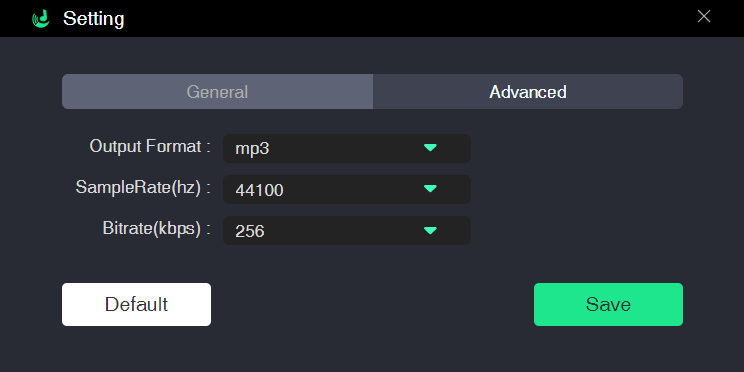
Step 4: Click on Convert and see your downloads happening in real-time.
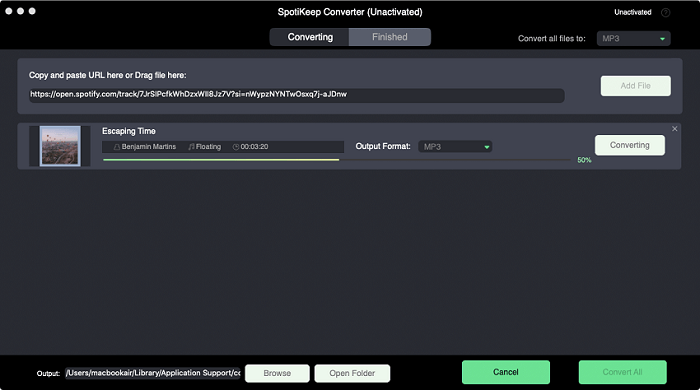
FAQs of Spotify Collaborative Playlist
Q1. Do you need Spotify Premium to make a collaborative playlist?
Anyone with the free version of Spotify can make and share the collaborative playlist. The usual restriction of not being able to skip tracks and make shuffles is still there. And not to mention the ads Spotify hammers on the free version of the application. But it's hard to demand more from a free application.
Q2. Are Spotify collaborative playlists private?
Spotify collaborative playlists are public by default, but you can always change it private anytime. All you need to do is tap on the three dots for a smartphone or by right-clicking on the playlist's title for windows. Then tap on "Make Secret."
Final Words
The Spotify collaborative playlist is an excellent feature to allow multiple people to add songs and edit track order in real-time. In this article, we've covered the basic operations of creating a collaborative playlist on Spotify and the differences between public and private playlists.
We hope that our guide helps you solve your queries related to Spotify collaborative playlists. If not, let us know in the comments below. Also, do check out our How-to section. It's full of helpful solutions to your queries.

Apple Music Converter
Convert and Save your favorite songs from Apple Music Permanently for Free.
Don’t miss a moment of the Music you love.

Spotify Music Converter
Download Spotify songs, albums and playlist Permanently for Free.
Don’t miss a moment of the Music you love.



Say to us
Rating: 0 / 5
Thanks for your feedback
We sincerely thanks for your comments and they are really helpful for us. If you like EasePDF, share it with your friends.