Can you make playlists on Spotify? The answer is obviously yes.
A Spotify playlist is a great way to organize your music and add some variety. How to make a playlist on Spotify so that you can listen to your favorite songs effortlessly? The operation of creating a Spotify playlist might differ on different devices. So we've listed detail guides for both PC and mobile users. Let's take a look.
CONTENT 1. How to Make a Playlist on Spotify on Smartphone?2. How to Create a Playlist on Spotify on PC?3. How to Add Music to the Already Existing Playlist?4. Bonus Tip: Keep Spotify Playlists to Yourself with SpotiKeepFinal Verdict
1. How to Make a Playlist on Spotify on Smartphone?
It seemed like you had to answer the question "How to make a playlist on Spotify" on your computer and nowhere else. But this isn't the case. You can create a playlist on Spotify and take complete control of what goes into your playlist right from your phone or tablet with these easy steps. The process of making playlists for smartphones is similar across iPhone and Android. So, the steps below will work for both platforms.
Step 1: Launch Spotify application. Open Your Library at the bottom of your screen.
Step 2: Click on the "+" icon at the top right of your screen.
Step 3: Tap on create a playlist by naming your playlist. Click on Add Songs. You can either add music from the search bar at the top or select from your liked songs.
2. How to Create a Playlist on Spotify on PC?
Spotify has been working on making its application more cohesive across all platforms, including webpage, PC, and smartphone. So, the answer to how to make a Spotify playlist is more manageable and almost identical for each platform. The only difference might be different layouts for the menu. Mac has linear three dots, while windows use a vertical array of menu dots.
Step 1: Open Spotify on your desktop. From the left-sidebar of your Home screen, select "New Playlist."
Step 2: The newly created playlist should now display underneath all other playlists on the left side of Spotify's main player interface. To add songs to it, highlight one or more tracks by clicking them once. And click on ADD right next to each piece. For playlists, open up the playlist by toggle at the right and then click on ADD.
3. How to Add Music to the Already Existing Playlist?
After you have made your playlist, and you want to add some songs to the playlist on Spotify. There is a simple way out. Follow the steps mentioned below to add pieces to your already existing Spotify playlist. Let's first have a look at How to add songs to an already existing playlist on smartphones.
Step 1: Launch the Spotify application and open Your Library at the bottom of your home screen.
Step 2: Open your playlist. And click on the three dots under the playlist name. Click on Add songs.
Step 3: find the songs you want to add by browsing them in the pop-up search bar. Or you can add from the liked songs list in front of you.
For PC users, here is how to add songs to your Spotify playlist on your desktop.
Step 1: Launch the Spotify application and open your playlist from the sidebar at the left.
Step 2: Search for the song under the Let's Find Something for your Playlist search bar.
Step 3: Click on ADD right next to the song, and it will add up in your playlist.
4. Bonus Tip: Keep Spotify Playlists to Yourself with SpotiKeep
Curating playlists on Spotify can be a headache for people who want to push a button and relax. There is a solution. Make a collection of your songs from Spotify by saving it in your local folder. And that's your music for any device or a party.
SpotiKeep Spotify to MP3 Converter is an offline music downloader. It lets you convert Spotify music into your local music in MP3 format. You don't need to have Spotify premium subscription anymore to download the tracks on your device. And unlike Spotify, the downloaded music stores in your local files. It makes it even easy to share it with your friends since you can now share the whole track instead of just the song's link.
Let's have a look at the features of the SpotiKeep Spotify to MP3 Converter.
- Customizable output formats including MP3, M4A, WAV, AAC, and FLAC
- DRM (Digital Right Management) removal to protect against Copyright and patents
- Lossless audio quality and batch downloads
- Retains the original ID3 tags of songs, artists, and playlist
- High conversion rates for Mac and windows, up to 5x and 10x, respectively
Now let's look at how to download Spotify music into MP3 using SpotiKeep Spotify to MP3 Converter. Here is your step-by-step guide.
Step 1: Download and install the SpotiKeep Spotify to MP3 Converter. Then launch the application.
Step 2: Copy the link to the song you want to download. It can be from the webpage or application since you don't require a Spotify application or premium subscription. Now paste this URL into the empty bar in the converter. Now click on Add File. This will automatically add up your song in the queue. If you want to download multiple files, please drop the links like you just did. And click on Add File after pasting the URL.

Step 3: Adjust the output formats in the top right corner of the converter. The output format is set to mp3 by default. But you can change it to the formats mentioned above easily. You can also customize where you want to store your downloaded songs. Click on the Browse at the bottom left of your screen.
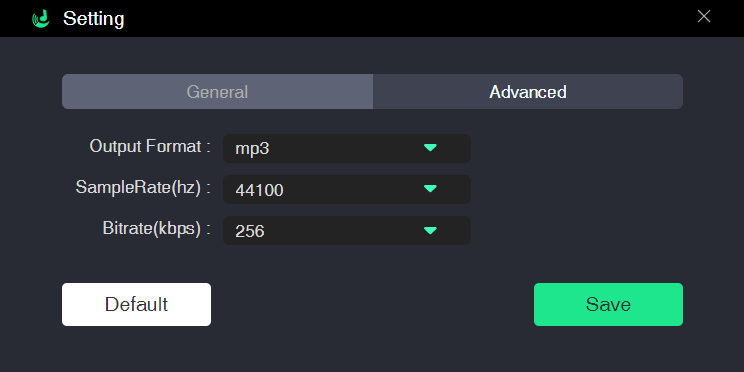
Step 4: After completing all of the steps mentioned above, it is time to initiate the download. Click the Convert button at the bottom right of your screen. Your download will start immediately; it won't take much time to find these files in the local storage of your desktop.
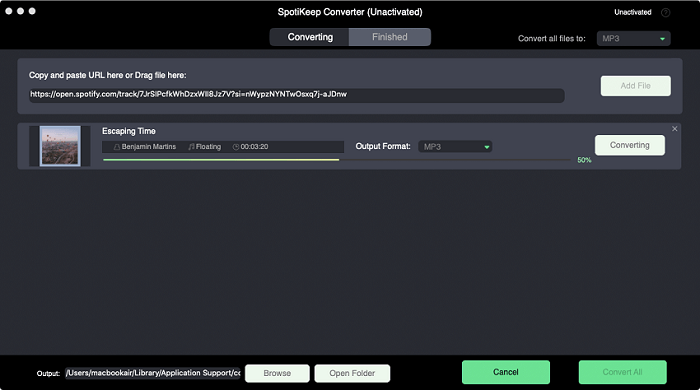
Final Verdict
Now that you've got the tips on how to make a playlist on Spotify, it's time to get a little creative with your Spotify playlists. Once you have the basics down, it's easy to start adding custom tunes and mash-ups for an even more personalized listening experience. We hope that anyone can create their playlist in Spotify on a PC or smartphone quickly and easily with this guide. You can also download these playlists permanently using the SpotiKeep Spotify to MP3 Converter.
We would love to hear from our readers as they try out these tips, so please feel free to comment below if any of this helps you create new music collections for yourself. Also, do check out our How-to section. You won't regret any minute of scrolling through helpful solutions to your queries.

Apple Music Converter
Convert and Save your favorite songs from Apple Music Permanently for Free.
Don’t miss a moment of the Music you love.

Spotify Music Converter
Download Spotify songs, albums and playlist Permanently for Free.
Don’t miss a moment of the Music you love.



Say to us
Rating: 0 / 5
Thanks for your feedback
We sincerely thanks for your comments and they are really helpful for us. If you like EasePDF, share it with your friends.