If you are a type of user who regularly switched between music applications, you might wonder how to import Spotify playlist to Amazon Music. Even regular users, who often desire the best music applications, have finally decided to Amazon Music. It is a deal-breaker to lose all of your favorite playlists. But not anymore, here we show you how to transfer Spotify Playlist to Amazon Music using the best application in the market right now.
CONTENT Part 1. Import Spotify Playlist to Amazon Music on PCPart 2. Import Spotify Playlist to Amazon Music on iOSPart 3. Transfer Spotify Playlist to Amazon Music on AndroidPart 4. Export Spotify Playlist to Amazon Music OnlineConclusion
Part 1. Import Spotify Playlist to Amazon Music on PC
There are chores to every tool you find online to convert Spotify Playlist to Amazon Music. You have to find the one with minimum compromises. And here we save you the hustle and find you the best. Number one on the list is SpotiKeep Spotify Converter. As much of a music converter it is, it opens new gates to master your Spotify music playlists. For example, it lets you download Spotify music as your local music, so you can use it wherever you want in whatever way you want.
SpotiKeep Converter is an offline converter that downloads Spotify music into MP3, M4A, FLAC, or WAV audio format. The application is optimized to deliver you the same music quality up to 320 kbps, with added benefits like removing DRM so you can use music wherever you want.
1. Download Spotify Playlist Music as Local MP3
If you have not downloaded SpotiKeep Converter yet, please download from the download option on your screen.
Here is how to download and convert Spotify to MP3 using three simple steps.
Step 1: Copy the URL of the song you want to download and paste it on the empty URL bar in the SpotiKeep application, then press Add File. You can find the URL directly from your web browser.

Step 2: You can choose any of the provided output formats with one click. MP3 is best recommended. You can also change the storage locations of your song by tapping on the Browse option. When you finish all customized settings, just click on Save.
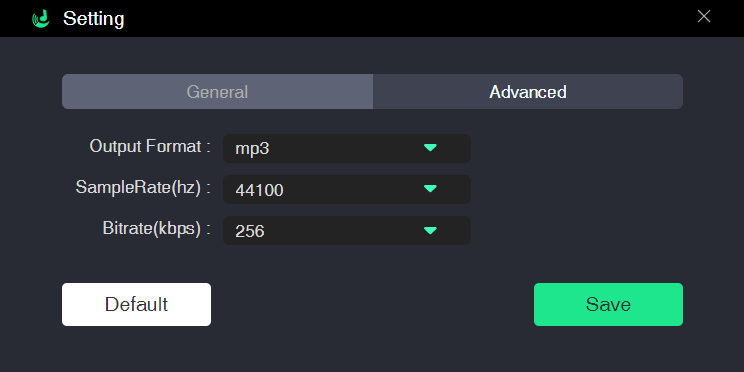
Step 3: Click on the Convert or Convert All button at the bottom right. SpotiKeep will start the conversion immediately.
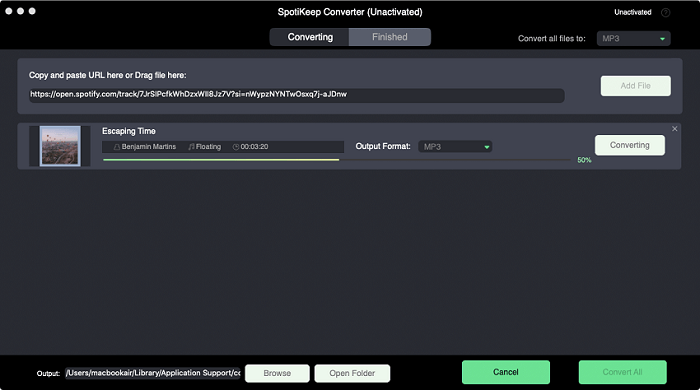
2. Add Local Music to Amazon Music
So now you have your downloaded music from Spotify into the hard drive of your computer. The next step is to upload that music to Amazon Music. Amazon allows its users to upload music files directly through the Amazon Music Library following the link. Users can upload their local music through windows media players or iTunes directly to the Amazon music cloud. Here is your simple three-step process for how to import Spotify Playlist to Amazon.
Step 1: Go to Amazon Music Library and log in using your Amazon Apple Music Credentials.
Step 2: As you can see, a Music library page will open up in front of you. On the left menu bar, there will be an option "Import Your Music link" click on it, and you will redirect to a music selection screen.
Step 3: Click on All music to upload all of your local music to Amazon Music. You can see the uploading process right in front of you with an ETA of the process.
Part 2. Import Spotify Playlist to Amazon Music on iOS
IOS often restricts the transfer of data across multiple platforms, especially if rivalries like Google or Amazon. We witness queries like not recovering WhatsApp chat from Google Drive or syncing data from similar sources. Developers have tried to push things to make this gapless noticeable and smooth. After much research, we found SongShift, an application that you can use to import Spotify playlist to Amazon Music on iOS.
SongShift is an online playlist matcher that lets you create the exact playlist on your other streaming platforms. Now you would not have to start from scratch and search for songs to compile. SongShift is not only limited to moving playlists between Spotify and Amazon music; it also allows you to move your favorite playlist to many music streaming services, including YouTube and many more.
You can find the SongShift app on the Apple App Store. Launch the app after downloading, and follow the steps below to start moving your favorite playlists and albums between different streaming platforms.
Step 1. Select the music you want to transfer. You can transfer music into an existing playlist, make a new one, or even import it into your music library.
Step 2. Once you select all the songs to move, tap the "I'm finished" button. After which, SongShift will match pieces on both platforms and create a similar playlist there.
Step 3. In case you want to change a matching tap on "Fix Match."
Step 4. Tap "Confirm matches" if you are pleased with all the matches SongShift made, and the shifting will start.
Step 5. The "Scan Latest" button will be helpful whenever you make changes or add new music to your source playlist and wish to apply these changes to your destination playlist. You would not have to go through the whole song matching procedure again. Because SongShift has already got you covered, tap the "Scan Latest" button, and the application will automatically update your playlist.
Part 3. Transfer Spotify Playlist to Amazon Music on Android
When you wish to play your favorite playlist on a different platform on your Android phone, instead of compiling the same playlist for each new platform, you can now use playlist-shifting applications.
But out of hundreds of playlist-shifting applications, you would want to go for the best one out there. After much research and experimentation, our app experts have concluded that FreeYourMusic is the smoothest, lightest, and bug-free playlist-shifting software available for Android devices.
The best app we recommend here would be FreeYourMusic. It can help you move all your music playlists to a new platform for free without purchasing a monthly subscription. This app supports the most famous music services like Amazon Music, Apple Music, Spotify, Deezer, Pandora, SoundCloud, Tidal, YouTube, etc.
The majority of the queries posted online by Android users regarding playlist shifting have involved the names of Spotify and Amazon, as these are two of the biggest music streaming platforms used around the world. FreeYourMusic is the most straightforward, most efficient tool for switching from Spotify to Amazon Music. All it takes is a few clicks. Below are the steps that will guide you through the process of moving your playlist from Spotify to Amazon Music.
Step 1. Upon opening the app, the "Select source" window will open and show you multiple options of music streaming platforms. Select Spotify as your source.
Step 2. After that, the select destination window will open. Here you are supposed to select where you want to move your playlist. Select Amazon music.
Step 3. Then select all the playlists, albums, or tracks you wish to transfer from Spotify to Amazon music.
Step 5. Tap "begin" The transfer will only take a few seconds.
After completing the transfer, your Spotify songs and playlists have been moved to Amazon music and are ready to play.
Part 4. Export Spotify Playlist to Amazon Music Online
If your phone or desktop always keeps crashing while using playlist-shifting applications, or if the application only delivers you bugs and ads but never your desired outcome, then you should go for online playlist shifters. Applications cost you memory space, usually send you unnecessary push notifications, and need to be updated from time to time. But Tune My Music does not let you complain about these issues.
Tune My Music is the best-reviewed online playlist transferring tool out there. Follow a few basic steps, and you will have your playlist shared in no time. The fact that this whole process takes place online means you would not have to go through the struggle of downloading and installing any applications that would need updates or consume space.
Tune My Music supports various music platforms, including Spotify, Apple Music, TIDAL, YouTube, Amazon Music, and many more.
The following steps will teach you how to use Tune My Music and help move your playlist from Spotify to Amazon Music.
Step 1. The first step is to open the Tune My Music website on your internet browser. The following window will appear. Tap on the "Let's Start" button.
Step 2. You need to select the source music service where the original music playlist already exists. You can see the names and icons of multiple music platforms. Since we are moving our playlist from Spotify to Amazon Music, select Spotify.
Step 3. You can see the option to either load your list from Spotify or paste the playlist link, as many users would find it easy to select the songs, playlists, or albums in Spotify instead of pasting the link. As a result, we will show you how to choose a playlist from Spotify in the next step. Those interested in pasting the link should skip to "step 5."
Step 4. All the playlists you have compiled on Spotify will be displayed on the interface. Select the ones you wish to forward to Amazon Music by clicking on the purple box next to each playlist's name.
Step 5. The next step is to select the destination platform where you want your playlist shifted—select Amazon Music.
Step 6. After selecting the destination Music Service, your playlist will shift in a few seconds. Wait till the process is complete without any error.
After you get the "Conversion Completed" message, you are all set to listen to your playlist on Amazon Music.
Conclusion
Above are all the techniques that one can use to move playlists, songs, or albums from Spotify to Amazon Music. To choose the one best suited for your requirements, you would have to consider the device you are using and the features of the selected application or website. Which tools do you prefer the most? Please let us know if you have any better ideas.

Apple Music Converter
Convert and Save your favorite songs from Apple Music Permanently for Free.
Don’t miss a moment of the Music you love.

Spotify Music Converter
Download Spotify songs, albums and playlist Permanently for Free.
Don’t miss a moment of the Music you love.



Say to us
Rating: 0 / 5
Thanks for your feedback
We sincerely thanks for your comments and they are really helpful for us. If you like EasePDF, share it with your friends.