Sometimes we would like share our favorite music with our friends. We can share the Apple Music playlist link, then other people can open the link to access the playlist easily. However, what if other people do not use Apple Music. Do you know how to export Apple Music playlist and transfer the playlist to other music streaming platforms like Spotify? Or do you know how to export Apple Music playlist to Excel?
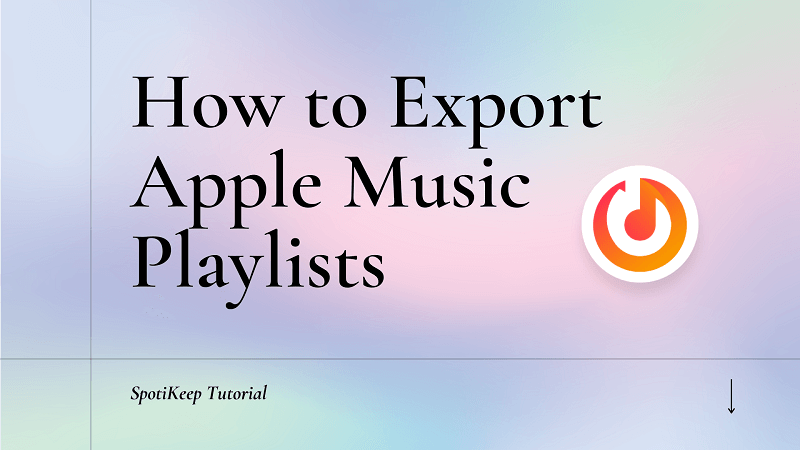
Actually, iTunes has offered such services to users, allowing people to directly export playlist. Therefore, if you want to export Apple Music playlists to other players or devices, you can get help from iTunes. Now, let's move on and follow the tutorial below to export your wanted Apple Music playlist.
CONTENT Step 1. Sync Apple Music Library to iTunes Step 2. Export Apple Music Playlist from iTunes Bonus Tips. Can I Export Files from Apple Music Playlist to MP3?
Step 1. Sync Apple Music Library to iTunes
If you want to export the Apple Music library, you will need the help of iTunes because its a built-in tool that is able to export playlist. With just a few simple clicks, you can export the information of the Apple Music playlist easily.
To begin with, you need to find the playlist you want to export on iTunes. However, some people will fail to find the created Apple Music playlists on iTunes because the Sync Library option is disabled. If your created playlist is listed in iTunes, please move on to the next step.
Tutorial on How to Enable Sync Library
* Open Apple Music settings on your phone.
* Enable Sync Library option.
* Then, reopen iTunes to sync your created Apple Music playlists.
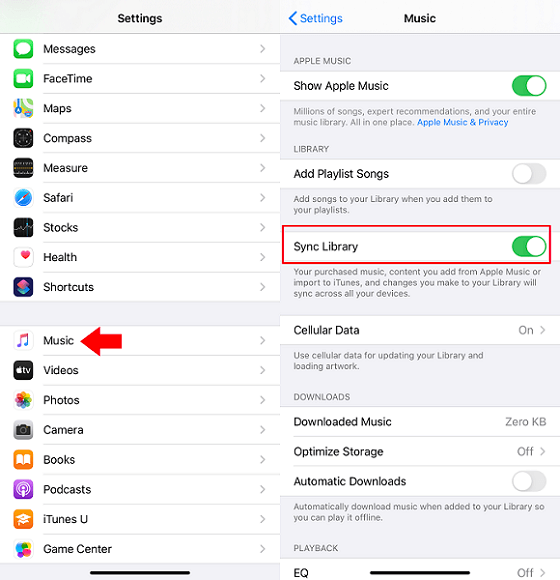
Step 2. Export Apple Music Playlist from iTunes
1. Select the playlist you want to export on the left pane in iTunes.
2. Open File on the menu bar. Choose Library > Export Playlists...
3. On the pop-up window, you can edit the saving path, file name and saving type. By default, exported file will be saved in System32 folder which may be not convenient to locate. It's highly recommend you to change an easy-to-find folder.
4. Change to Save as type option to XML files. Then, save it.
5. Now, you can import the playlist to other services.
How to Choose? Text, XML, or M3U?
* XML(recommended): It is well compatible with iTunes player. If you just want to transfer the playlist information to the your friends' iTunes, XML will be recommended.
* Text files: Output files can be opened by the database or spreadsheet program like Excel.
* M3U: Not all players are supported. You can import M3U files to VLC, Winamp, Windows Media Player, or MediaMonkey.
Shortcoming of this method:
iTunes can only export the music info of the playlist. If you want to export the music file, it is recommended to use a third-party program to make it.
Bonus Tips. Can I Export Apple Music Playlist to MP3?
Is it possible to export Apple Music playlist to MP3?
Yes. Limited by the iTunes services, it is only able to export the playlist information rather than the music files. If you want to save the whole Apple Music playlist in MP3, you can use a third-party music converter to help you, for example, SpotiKeep Apple Music Converter.
SpotiKeep Apple Music Converter, featured DRM Removal, is able to export songs from Apple Music playlists to MP3 with simple clicks. Some people may worry that exported MP3 files are only playable on the Apple Music player. With SpotiKeep Apple Music Converter, exported files will be DRM-free and playable on any player or any device. Therefore, if you are looking for such solution to export Apple Music playlist to MP3, try it.
Here's more features about SpotiKeep Apple Music Converter to let you know:
1. It offers high-quality output audio files. By default, exported files from SpotiKeep Apple Music Converter will be saved in 320kbps.
2. Batch conversion is supported. To export Apple Music playlist to MP3, this service will be very useful. You can select the whole playlist with one click.
3. Metadata information like song name, artist, album, genre, and cover art will be preserved. You can easily organize the music files based on the metadata information.
4. As a program designed for beginners, SpotiKeep Apple Music Converter is very easy to master for everyone. Next, let's follow the tutorial to learn how to export Apple Music playlist to MP3.
Step 1. Install SpotiKeep Apple Music Converter
SpotiKeep Apple Music Converter performs well on Windows and Mac computers. Please install the latest version of the program to your computer. Moreover, SpotiKeep Apple Music Converter will need the cooperation of iTunes to finish the conversion, so please do not turn off your iTunes.
Step 2. Sync Apple Music Playlists
When you launch SpotiKeep Apple Music Converter, it will automatically sync your created Apple Music playlists via iTunes. Besides, you can directly click the Refresh button on the left pane to update your playlists.
Step 3. Select the Apple Music Playlist You Want to Export
SpotiKeep Apple Music Converter supports batch downloading. Select the playlist you want to export. Then you can view its music files on the upper right pane. You can click the first checkbox to select all music files.

Step 4. Make Output Settings
Move to the Output Settings pane to choose the saving format and quality. SpotiKeep Apple Music Converter has preset MP3 as the default output format. Choose a proper output format and quality for the converting Apple Music playlist based on your needs. Moreover, you can move to the Metadate tab to edit the song info to help you organize the music files.
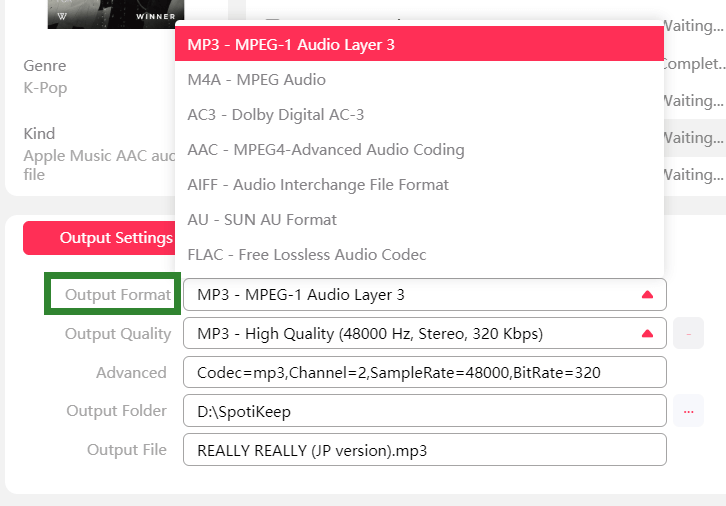
Step 6. Start Exporting Apple Music Playlist to MP3
One last thing to do is clicking the Convert button to start exporting the selected Apple Music playlist to MP3. SpotiKeep Apple Music Converter will move to the Converting tab to show the ongoing process. After that, you can click Show in Folder to locate the exported files of the Apple Music playlist.
Now, you might have mastered these two methods to export Apple Music playlists. If you just want to export the playlist information so that you can transfer the playlist to another music streaming platform, method 1 will be a good choice to you. However, if you want to export the music files from the Apple Music playlist, using SpotiKeep Apple Music Converter to make it.
Let's share this article to let more people get help.

Apple Music Converter
Convert and Save your favorite songs from Apple Music Permanently for Free.
Don’t miss a moment of the Music you love.

Spotify Music Converter
Download Spotify songs, albums and playlist Permanently for Free.
Don’t miss a moment of the Music you love.



Say to us
Rating: 0 / 5
Thanks for your feedback
We sincerely thanks for your comments and they are really helpful for us. If you like EasePDF, share it with your friends.