Apple Music requires a subscription if you want to download any song for offline playback. Users can choose 3 types of subscription - Individual (started with $9.99), Family (started with $14.99), and Student (started with $4.99). But, is it possible to download Apple Music songs for free?
Yes. For new users, Apple Music offers 3 months free trial, which enables users to enjoy the premium. During the trial, you can download any songs from Apple Music for free. Over 60 million songs are free to listen to on the Apple Music app. However, when it comes to the expired date, your downloaded files on Apple Music will not be able to access. To keep your favorite songs from Apple Music, you may need another solution to help you.
In this post, we will show you how to start your free trial to download songs from Apple Music. Also, the tutorial to download Apple Music files after the free trial is offered in the following.
CONTENT Part 1. How to Download Apple Music Songs for Free Part 2. How to Download Apple Music Songs After Free Trial
Part 1. How to Download Apple Music Songs for Free
The 3-month free trial you can enjoy when you first subscribe to Apple Music. During the trial, you can enjoy all the premium services, including downloading songs from Apple Music for offline playback.
Step 1. Open Apple Music on your device.
Step 2. Find and add the song to your library.
Step 3. Tap on the download button to download Apple Music files. Then, you can listen to them offline.
Tips on How to Cancel Apple Music Subscription
Is it any way to unsubscribe to Apple Music before the free trial expiry? Yes. Here how it goes.
Step 1. Go to Settings. > Tap on your name at the top.
Step 2. Tap Subscriptions. If you cannot find Subscriptions option, please tap "iTunes & App Store" > "Apple ID" > "View Apple ID", then sign in to find "Subscriptions" option.
Step 3. Tap Apple Music Subscription, then cancel it.
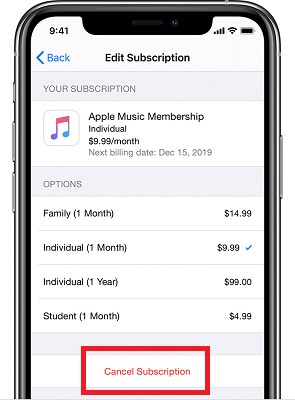
Part 2. How to Download Apple Music Songs After Free Trial
The long subscription will be a big burden for some people. If you are looking for other methods to download Apple Music songs, here are two helpful methods for you to remove DRM from Apple Music.
Method 1. Using SpotiKeep Apple Music Converter
If you want to keep Apple Music forever, Apple Music Converter is definitely a good solution. As we know, Apple Music only offers the right to stream DRM-protected music. That means even if you've subscribed to the plan, you cannot own the songs you downloaded in Apple Music. Once the subscription is expired, you'll be not able to your Apple Music files. To solve this issue, SpotiKeep Apple Music Converter is created.
SpotiKeep Apple Music Converter is able to download Apple Music files on the computer when you want to listen to songs from Apple Music offline on any player. SpotiKeep Apple Music Converter is a desktop program, well compatible with Windows and Mac computers. It is an audio converter and downloader, which supports downloading and convert songs from Apple Music to MP3, M4A, FLAC, AC3, AAC, AIFF at one stop. Moreover, this program is a DRM Removal as well, so you can directly save DRM-free Apple Music files after downloading.
Tutorial: How to Download Apple Music Songs to Offline
Step 1. Install SpotiKeep Apple Music Converter
First of all, please make sure you've downloaded and installed SpotiKeep Apple Music Converter to your computer. After that, launch Apple Music Downloader program.
SpotiKeep Apple Music Converter can't directly download songs from the Apple Music app. Here you need to sync your Apple Music playlists to iTunes. Therefore, please make sure you've turned on the "Sync Library" option on Apple Music settings.
Step 2. Add Apple Music Songs You Need
SpotiKeep Apple Music Converter will load your Apple Music library from iTunes. And you'll see iTunes has launched automatically. Select the songs you want to download from the library.

Step 3. Output Preference Settings (Optional)
Downloaded Apple Music files will be saved in MP3 format on SpotiKeep Apple Music Converter. If you need another audio format, click the pop-up menu of the "Output Format" option to choose a suitable output format. Moreover, you can change the output folder to select a frequently used saving path.

Step 4. Remove DRM from Apple Music Files
Review all your output settings. When everything is OK, click the "Convert" button to start downloading songs from Apple Music. In a short time, you'll get DRM-free Apple Music files. Then, you can transfer them to any device and enjoy offline.
Method 2. Using Apple Music Recorder
In addition, to use Apple Music Downloader, you can get DRM-free Apple Music songs by using Apple Music Recorder. Here I recommend you to use RecordAnyVid Audio Converter to record Apple Music tracks.
RecordAnyVid is an easy-to-use screen recorder for desktop, offering Video Recorder and Audio Recorder. Equipped with Internal Audio Recorder, you can easily record Apple Music songs with simple clicks. As for output format, you can choose MP3, WMA, AAC, M4A audio formats. Moreover, the ideal output quality will be offered by RecordAnyVid. It allows users to choose output quality from low to high.
Step 1. Launch RecordAnyVid, then choose Audio Recorder.
Step 2. Adjust the recording audio. Turn on the System Sound option and adjust the recording volume. To avoid environmental noise, turn off the Microphone option.
Step 3. Go to Preference settings and customize your keyboard shortcuts for easy navigation during recording.
Step 4. Choose the output format and quality for the recording Apple Music song.
Step 5. Play Apple Music track and click the "REC" button on RecordAnyVid to start recording.
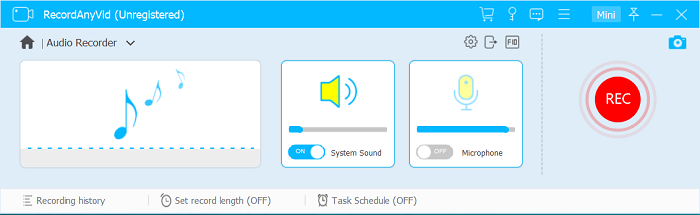
Now, you've mastered the methods of downloading Apple Music songs to MP3. As for me, I recommend downloading Apple Music songs with SpotiKeep Apple Music Converter because it's much easier to handle. If you are looking for a solution to convert Apple Music to MP3 or other audio formats, try it.

Apple Music Converter
Convert and Save your favorite songs from Apple Music Permanently for Free.
Don’t miss a moment of the Music you love.

Spotify Music Converter
Download Spotify songs, albums and playlist Permanently for Free.
Don’t miss a moment of the Music you love.



Say to us
Rating: 0 / 5
Thanks for your feedback
We sincerely thanks for your comments and they are really helpful for us. If you like EasePDF, share it with your friends.