AIFF (Audio Interchange File Format), developed by Apple Inc, is a lossless audio file format. This uncompressed audio file is well popular among musicians because of its high audio quality and compatibility of many audio applications for edition, although it needs more space to store than MP3.
Some people may want to drag Apple Music files to the application for audio editing, but find no way. Here you can try a desktop tool to convert Apple Music file to AIFF - SpotiKeep Apple Music Converter. This 100% safe and clean Apple Music Downloader will help you get any AIFF songs from Apple Music.
Also Read:
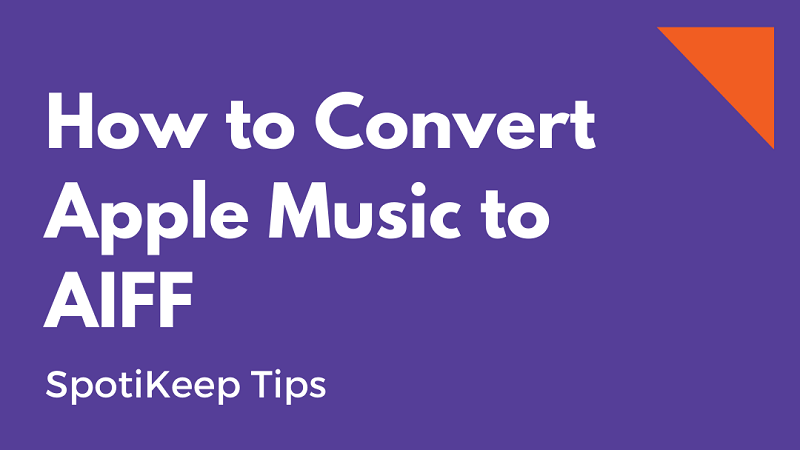
CONTENT [Recommended] Best Apple Music to AIFF Converter Method 1. Convert Apple Music Songs to AIFF with SpotiKeep Apple Music Converter Method 2. Convert Apple Music to AIFF with iTunes
[Recommended] Best Apple Music to AIFF Converter
Once you stuck with the trouble of converting Apple Music to AIFF, SpotiKeep Apple Music Converter is here to help you.
SpotiKeep Apple Music Converter is a powerful desktop solution to help you download Apple Music files. With the great features, SpotiKeep Apple Music Converter armed itself as an Apple Music Downloader, which has the ability to download and convert Apple Music files to AIFF at the same time. That will save so much time. One thing that should be mentioned is that it can unlock the DRM restriction of the Apple Music file while downloading and make it playable on any music player. Moreover, you can access SpotiKeep Apple Music Converter on Windows and Mac computers.
Also, a high-quality outcome is guaranteed by SpotiKeep Apple Music Converter. This program supports downloading Apple Music songs to AIFF, MP3, M4A, AAC, AC3, and AU with the original audio quality. Its output settings will be personalizable by your needs. Besides, SpotiKeep Apple Music Converter will offer you a 30-day free trial to explore all the services on its program. In the trial, you are able to download Apple Music songs for free. After the expiry date, the converting length will be shortened to 3 minutes for each file.
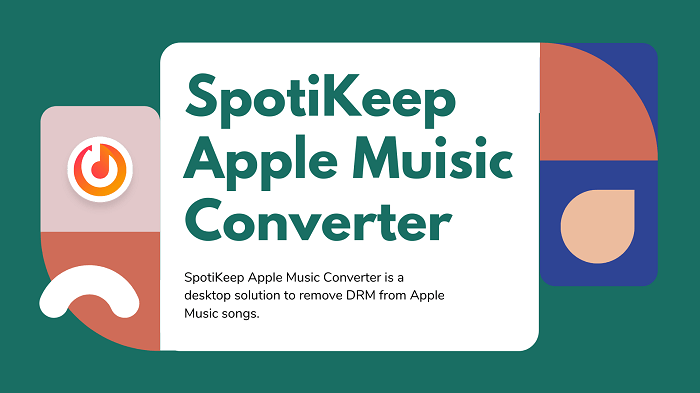
Without a doubt, SpotiKeep Apple Music Converter is friendly for every newbie to convert Apple Music songs to AIFF. Next, two useful tutorials will be offered to teach you how to convert Apple Music files to AIFF.
Method 1. Convert Apple Music Songs to AIFF with SpotiKeep Apple Music Converter
To store lossless Apple Music files, the AIFF format can be one of the best choices. DRM-protected Apple Music is not easy to convert. Therefore, SpotiKeep Apple Music Converter is here to help you convert songs from Apple Music to AIFF format easily.
Step 1. Launch SpotiKeep Apple Music Converter
Download and Install SpotiKeep Apple Music Converter to your Windows or Mac computer. The Apple Music to AIFF conversion access your playlists from Apple Music via iTunes, so you can see iTunes being opened simultaneously as well.
Step 2. Select Apple Music Files to Convert
You can preview your created playlists on the right sidebar of the SpotiKeep Apple Music Converter. Open any playlist, then choose the songs you want to convert. You can check one or more songs at the same time.

Step 3. Choose Output Settings
Move to the Output Settings. You can change the saving path to your familiar saving folder. Then, open the pop-up menu of "Output Format" to choose "AIFF". For more output settings, you can change the bitrate and sample rate of the output AIFF Apple Music files. Make your output preference in this step.
Let's see some of the video sites VideoHunter supports to download.

Step 4. Convert Apple Music to AIFF
Click the "Convert" button to start the Apple Music to AIFF conversion. You can check the converting progress in real-time in the pop-up window. When it's finished, you can find it in the "Finished" tab.
With SpotiKeep Apple Music Converter, you will it's easy to convert Apple Music files to AIFF or other audio formats. Please be aware that you can only enjoy 30 days free trial. After the trial, you need to go for the full version to unlock the time limitation.
Method 2. Convert Apple Music to AIFF in iTunes
iTunes does enable users to convert files to AIFF format as well. With a few clicks, you can convert Apple music to AIFF format. Let's see how to make it below.
Step 1. Open iTunes Preference. Then, go to General.
Step 2. In the General tab, click the "Importing Settings…" button.
Step 3. On the pop-up windows, choose the "AIFF Encoder" option in the Import Using pull-down menu. After that, click "OK" to save the settings.
Step 4. Select the songs you want to convert in your library. Then, click "File" > "Convert" > "Create AIFF Version". After that, a new version AIFF song will appear in your library.
Why I Don't Recommend This Method?
Not All Songs are Supported to Convert. You may find that your old purchases are not able to convert because they are encoding with protected AAC format, which will prohibit conversion. You can only convert songs purchased with iTunes Plus.

Apple Music Converter
Convert and Save your favorite songs from Apple Music Permanently for Free.
Don’t miss a moment of the Music you love.

Spotify Music Converter
Download Spotify songs, albums and playlist Permanently for Free.
Don’t miss a moment of the Music you love.



Say to us
Rating: 0 / 5
Thanks for your feedback
We sincerely thanks for your comments and they are really helpful for us. If you like EasePDF, share it with your friends.