When we use Spotify for a while, we sometimes might find the app stops playing music or getting slow. That's probably because the Spotify cache is full. If that happens, it indicates you need to "clean up" your Spotify cache.
In this article, we will show you how to clear Spotify cache on Mac, Windows, Android, and iOS so that you can enjoy Spotify music to its original glory.
CONTENT Part 1. What is Spotify Cache?Part 2. How to Clear Spotify Cache on MacPart 3. Clear Spotify Cache on WindowsPart 4. Clear Spotify Cache on AndroidPart 5. How to Delete Spotify Cache on iOSPart 6. Better than Clearing Spotify Cache: SpotiKeep ConverterFinal Verdict
Part 1. What is Spotify Cache?
Spotify cache is a temporary database of Spotify's storage information. It saves some essential data to provide you with seamless music according to your personalization and taste. Most often, the cache data includes fragments of music, metadata information, and user history. Spotify can access this cache at any time to provide you with a better user experience. It can be in the form of more personalized suggestions based on your user history.
Spotify can do the same to other users requesting the same information since Spotify can access the cache files. Spotify can fetch the data and use it to provide better services to other users. The location of these cache files is under the path C:\Users\*USERNAME*\AppData\Local\Spotify\. Find the storage folder, and you can delete it.
Part 2. How to Clear Spotify Cache on Mac
As far as safe and concerned Mac OS is, there are still cache issues for Spotify. Primarily because it's not a threat. Rather, it is helping the system under a relevant range. If you have been wondering how to clear Spotify cache on Mac, below is your way out. Follow the steps of removing the Spotify cache from your Mac OS.
Step 1: Open Finder, click on Go, located on the top shelf of Mac. Select Computer.
Step 2: Select users after double-clicking on Macintosh. Select the library and open the cache folder.
Step 3: Find "com.Spotify.client". Delete the folder inside this file.
We understand it might be challenging to pull these strings of command and lost your way. Follow the path, ~/Library/Application Support/Spotify/PersistentCache/Storage, and you will land on the source file. You can delete Spotify Cache on Mac.
Part 3. Clear Spotify Cache on Windows
Windows are easy to navigate and find the last piece of the puzzle. Finding and clear cache on Windows is no different than that. You can either open the path C:\Users\*USERNAME*\AppData\Local\Spotify\ or you can follow the steps mentioned below for detailed navigation.
Step 1: Open your local disk C. or if you have a custom disk to store your local file. Open it.
Step 2: Select users and open your folder with your user name on it.
Step 3: Under AppData, choose the Local folder.
Step 4: Open Spotify under the local folder and delete the Storage folder. That's all you need to do to clear Spotify cache on windows.
Part 4. Clear Spotify Cache on Android
Android is simple and easy, even for complex operations. If you have an android smartphone, follow the steps below to clear Spotify cache on android.
Step 1: Open settings. Scroll down and then open Applications.
Step 2: Again, scroll down and find Spotify. Open it, tap on Storage and Clear Cache.
Part 5. How to Delete Spotify Cache on iOS
iPhone provides master control of each application in the settings. Almost anything you will ever ponder about anything in iOS is in its settings. And this time, it's no different when it comes to removing Spotify cache from iPhone.
Step 1: Open Settings. Go to the General.
Step 2: Open Spotify. Click on Offload App. And that's it. Your Spotify cache is clear on iOS.
Part 6. Better than Clearing Spotify Cache: SpotiKeep Converter
Offline music doesn't store any cache data because it requires no data transfer from any server. Get rid of clearing cache data along with some bonus features by using an excellent converter tool.
SpotiKeep Converter is an offline music downloader that rips tracks from Spotify in MP3 format. The sound quality will remind you of your favorite Spotify application. It comes with a wide range of accessible output formats such as MP3 to make sharing across different devices easy. You can also enjoy its great features like no ads or premium subscription needed. And the files are permanently storing for you in your local storage.
Now let's have a look at the features set of SpotiKeep Converter.
- Spotify DRM removal.
- Customizable output formats including MP3, M4A, WAV, AAC, and FLAC, among others
- Lossless audio quality and batch downloads
- Retains the original ID3 tags of songs, artists, and playlist
- High conversion rates for Mac and windows, up to 5x and 10x, respectively
Here is how to download mp3 music from Spotify directly into your local files using SpotiKeep converter.
Step 1: Download the SpotiKeep Converter and install it on your PC. Then launch the application.
Step 2: Copy the URL of the song you want to download. And then paste it on the empty bar in the SpotiKeep converter. Click on Add File, so your music adds up in the queue. Follow the same procedure for batch downlands.

Step 3: Adjust your output format on the top right shelf of the application. It's set to MP3 by default, but you can choose any of the output formats mentioned in the feature set. Customize the storage location in the lower right corner by clicking on Browse.
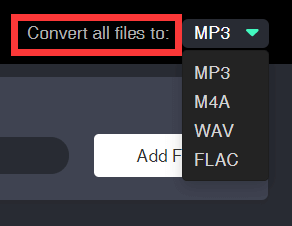
Step 4: Click Convert on the bottom-right side of your screen. It will start downloading your songs immediately. You can access your music in local files in a matter of time due to high conversion rates.
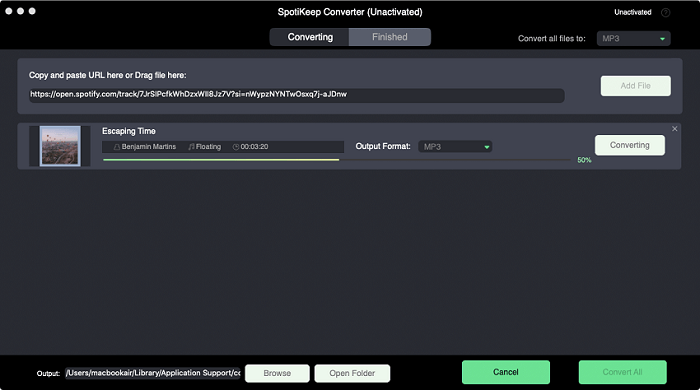
Final Verdict
Spotify Cache stores all of the music you've been listening to. Clearing it out can help free up space on your device and give you a fresh start with new songs. Whether that's from clearing out old cache or by deleting them altogether, there are multiple ways for Mac, Windows, Android, and iOS users to clear their caches.
If you don't want to clear Spotify cache from time to time, SpotiKeep Converter is a better option. Because it will convert any files in your library before any problem exists, so you don't lose anything important!
If this post helped at all, please let us know below in the comment section. If you are interested in similar content, we upload solutions to your problems daily—read out more in our How-to section.

Apple Music Converter
Convert and Save your favorite songs from Apple Music Permanently for Free.
Don’t miss a moment of the Music you love.

Spotify Music Converter
Download Spotify songs, albums and playlist Permanently for Free.
Don’t miss a moment of the Music you love.



Say to us
Rating: 0 / 5
Thanks for your feedback
We sincerely thanks for your comments and they are really helpful for us. If you like EasePDF, share it with your friends.