To keep you in the holiday spirit, using a Christmas ringtone for your iPhone is one of the best choices because Christmas music is an important part to enjoy your Christmas holiday. Some people may choose to get the Christmas ringtones on third-party apps, but it's easier to meet awkward situations, for example, someone's phone is ringing with the same ringtone as yours, or its low audio quality cannot reach your needs. That's because people will tend to choose the popular one within the limited choices. Besides, it is not an easy task to find your favorite Christmas ringtone.

Therefore, the best way is to customize the ringtone with your favorite Christmas song. You can download the Christmas songs to the local and then set it as the ringtone for your phone. Here comes another question: how to get Christmas ringtones for iPhone 12/11/XS? Next, I'll show you how.
CONTENT Method 1. [Popular] Download Christmas Ringtones with Apple Music Converter Method 2. Convert Classic Christmas Ringtones from YouTube to MP3 Guide: How to Customize Your Christmas Ringtone for iPhone Via iTunes
Method 1. [Popular] Download Christmas Ringtones with Apple Music Converter
Apple Music own 60 million songs for streaming. Users can easily find many Christmas playlists on it. With no doubt, Apple Music is one of the best platforms to select your favorite song to set your Christmas ringtone for iPhone. Due to the DRM restriction, a third-party program like Apple Music Converter from SpotiKeep, is necessary to help you.
SpotiKeep Apple Music Converter is a powerful tool to help you download Christmas songs from Apple Music. This program is created for desktop users to download favorite songs from Apple Music to plain audio formats such as MP3, AC3, M4A, AIFF, FLAC, AU, AAC. Featuring DRM removal, it can help you get rid of all restrictions from Apple Music, making songs playable on any device. Moreover, to make sure users have a satisfying listening experience, high-quality audio files are offered by SpotiKeep Apple Music Converter. Therefore, if you want to get high-quality Christmas ringtone, try it.
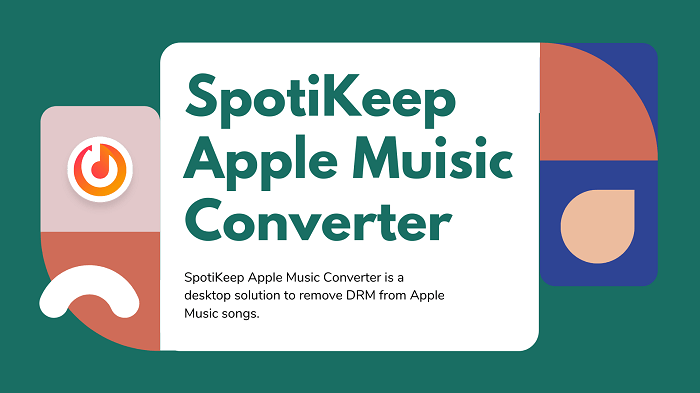
Tutorial: Download Christmas Ringtones with Apple Music Converter
Step 1. Download and Install SpotiKeep Apple Music Converter
Apple Music Converter is well compatible with Windows and Mac. To begin with, please install the program on your computer and make sure you've installed the latest iTunes.
Step 2. Sync Your Christmas Playlist to Apple Music Converter
For new users, you cannot see your playlists on Apple Music Converter. Please click the Refresh button at the upper right corner of the left panel. Within seconds, all your created playlists will be listed on the interface.
NOTE. Fail to read your playlist on Apple Music?
Please make sure you've turned on the Sync Library button on 'Apple Music' settings. Go to 'Settings' on iPhone. > Tap on 'Apple Music'. > Turn on the 'Sync Library' button. Then, refresh the left panel of Apple Music Converter.
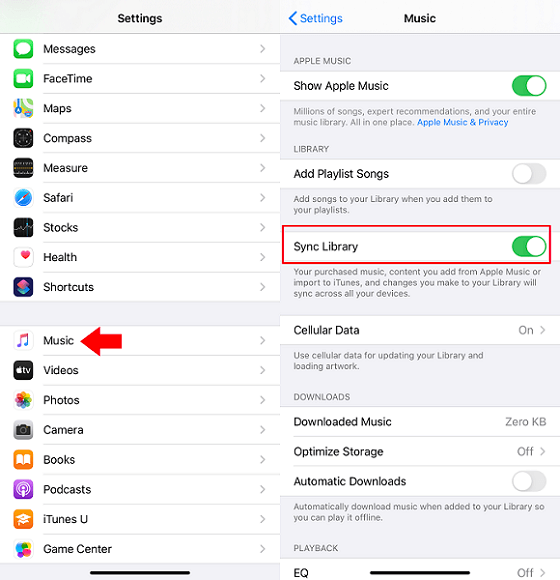
Step 3. Select Your Favorite Christmas Song
Click on the playlist, then you can see all contents on the upper right panel. Select the song you want to set as the Christmas ringtone for your iPhone.
Step 4. Choose the Output Format and Quality
Apple Music Converter offers many output choices, for example, MP3, AC3, M4A, AIFF, FLAC, AU, AAC. Output quality is range from 128kbps to 320kbps. You can make your own output settings based on your favor.

Step 5. Start Converting Christmas Song
You can click Convert to move on. Then, you can check the ongoing process on the Converting section. During the conversion, you'll find your iTunes is automatically playing the song. In this case, please do not turn it off or pause the song just in order to make the conversion is going successful. When it's done, you can move to the last part to make Christmas ringtone for your iPhone.
Method 2. Convert Classic Christmas Ringtones from YouTube to MP3
How can you download Christmas ringtones if you don't use Apple Music? Here's another method.
Do you know which platform has the most songs? This answer must be YouTube. Not exaggerate. You can find any Christmas songs on YouTube. Without Apple Music, you can directly convert Christmas ringtones from YouTube to MP3 by using VideoHunter.
VideoHunter is a desktop video and music downloader for YouTube. With it, you can easily convert Christmas music from YouTube to MP3 with high quality. This program only requires simple steps to finish the whole process, which is very friendly to beginners. Featured with a user-friendly interface design, you can quickly master it to get Christmas ringtones for your iPhone.
Step 1. To begin with, download VideoHunter on the official website. Then, follow the instruction to install the program to your computer. Once you launch the program, you will start the 30 days free trial.
Step 2. Move to YouTube and find your favorite Christmas music. Copy its link.
Step 3. Go back to VideoHunter. Directly paste the music link to the blank bar and click Analyze to detect the music information.
Step 4. When a window pop up, you can select a suitable output format and quality for the converting Christmas music.
Step 5. After that, click Download button to start downloading Christmas ringtone.
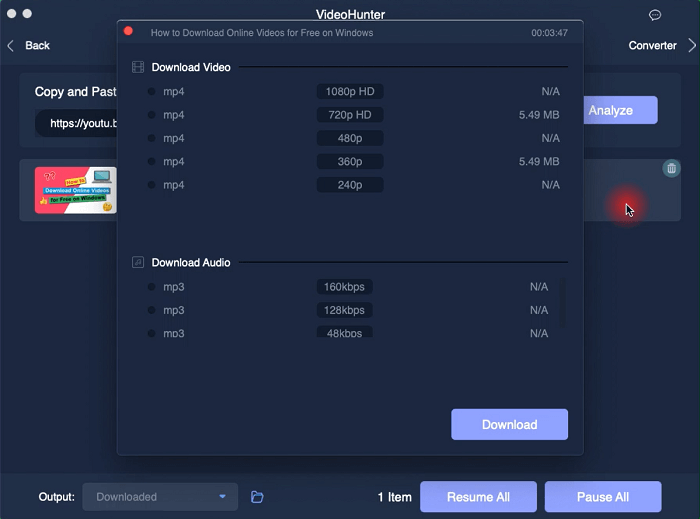
Guide: How to Customize Your Christmas Ringtone for iPhone
When your Christmas music is ready, it's time to set it as the ringtone for your iPhone. For iPhone users, you can directly import ringtones from iTunes to iPhone. Although many third-party applications offer Christmas ringtones, their low quality and high coincidences bring unsatisfying experiences. Next, a detailed tutorial will be offered to teach you how to customize your Christmas ringtones for your iPhone.
Step 1. Change the Start and Stop Times
The longest ringtone for iPhone is 30 seconds, so you have to select a segment of the Christmas music no more than 30 seconds. First of all, find your needed song in iTunes library. Then, right-click on the song name and open Song Info. Move to the Options section to change the start and end times.
Step 2. Create AAC Version
AAC audio is more welcome on Apple's program because it offers a similar audio quality as MP3 with smaller file size. Click File on the navigation bar, choose Convert, then Create AAC Version.
When it is finished, you can copy the converted AAC version to the desktop for preparation and delete the original one from the library if you need.
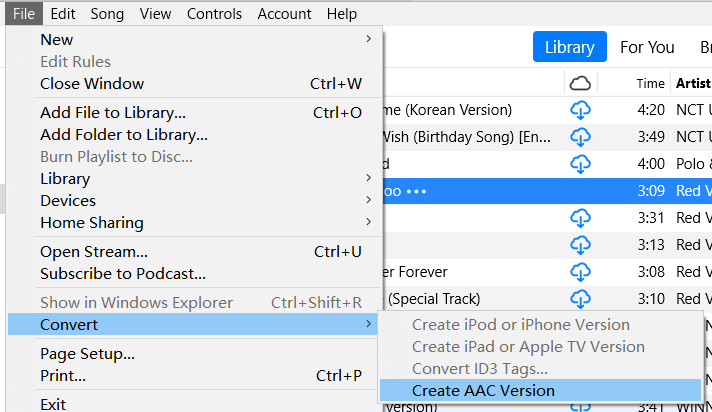
Step 3. Change the File Extension
The AAC version file is featured with m4a extension while iPhone ringtones prefer m4r file extension. Go to the converted AAC version and directly change its file extension from m4a to m4r.
For Windows Users:
- If you cannot view the file extension and unable to change the file extension, here's the solution.
- Open the Control Panel and select Appearance and Personalization.
- Next, click File Explorer Options and move to the View tab.
- Scroll down to uncheck the box beside Hide extensions for known file types, and click the Apply button at the bottom of the window.
- Then, try again to change the file extension.
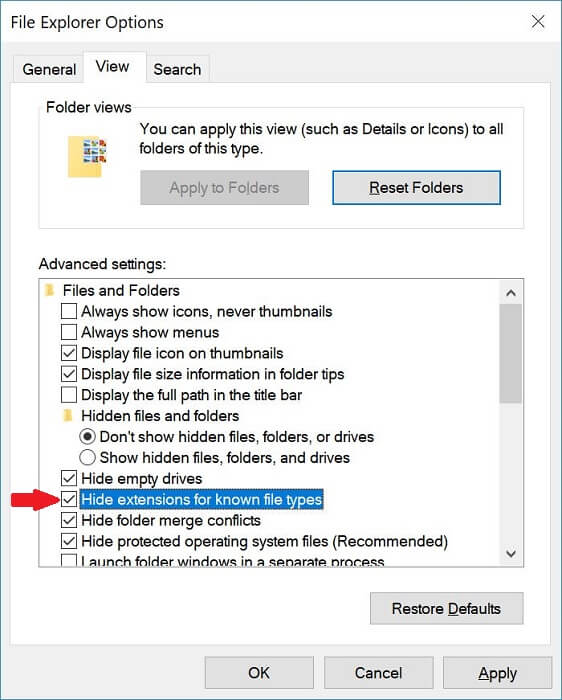
Step 4. Add Christmas Ringtones to Your iPhone
- Connect your iPhone to your computer.
- When you open iTunes, you'll see a iPhone icon on the navigation bar.
- Click Summary in the left panel. Then, enable the Manually manage music and videos option in the Options section on the right. Click Apply to confirm your settings.
- Open Tones. Drag your converted Christmas ringtone to the Tones folder. Then, it will automatically sync the new Christmas ringtone to your iPhone.
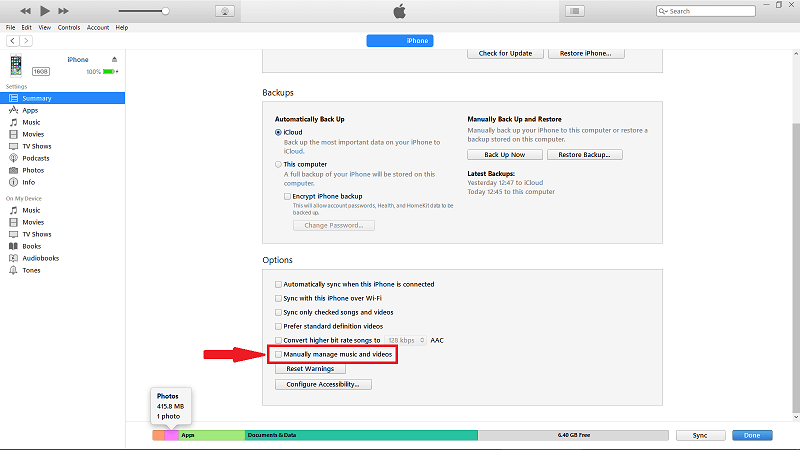
Step 5. Set Christmas Ringtone
Go to Settings on your iPhone. Then, tap on Sounds & Haptics or Sound. > Ringtone. Scroll down to find your created Christmas ringtone.
To create Christmas ringtones for iPhone, I highly recommend you download Christmas songs from Apple Music by using SpotiKeep Apple Music Converter. High audio quality and user-friendly interface design can give you a satisfying experience in making Christmas ringtones for iPhone. If you need a solution like SpotiKeep Apple Music Converter, let's have a try.

Apple Music Converter
Convert and Save your favorite songs from Apple Music Permanently for Free.
Don’t miss a moment of the Music you love.

Spotify Music Converter
Download Spotify songs, albums and playlist Permanently for Free.
Don’t miss a moment of the Music you love.



 Method 1. [Popular] Download Christmas Ringtones with Apple Music Converter
Method 1. [Popular] Download Christmas Ringtones with Apple Music Converter
Say to us
Rating: 0 / 5
Thanks for your feedback
We sincerely thanks for your comments and they are really helpful for us. If you like EasePDF, share it with your friends.