Is Apple Music on Roku? Can you listen to Apple Music on Roku? Quires like these are arising since both Roku and Apple Music are mainstream media, and people tend to connect them for a better user experience. But the problem is, Roku doesn't allow an extension to connect to Apple Music. Thanks to technology, we can always find some solution to it. This post will guide you through how to play Apple Music on Roku in three different ways.
CONTENT Part 1. What is Roku and How Roku Streaming TV Works? Part 2. How to Get Apple Music on Roku with Compatible FormatPart 3. How to Put Apple Music on Roku with AirplayPart 3. How to Mirror Apple Music on RokuFinal Words
Part 1. What is Roku and How Roku Streaming TV Works?
Roku is an online media streaming application that allows you to play web content directly to your TV without any cable service. Roku utilizes a smart box that connects to the internet to access millions of multimedia libraries out there. It has access to all mainstream applications like Netflix, Google Play, Amazon Prime Video, HBO, PBS, SHOWTIME, and some of the top tier's premium channels. In short, it's a complete package for your chills on weekends. It comes in four different packages The Roku Express, Roku Premiere, Roku Streaming Stick Plus+, and Roku Ultra. All of these packages come in different subscription trims. These subscriptions cost $29.99, $39.99, $49.99, and $99.99 respectively.
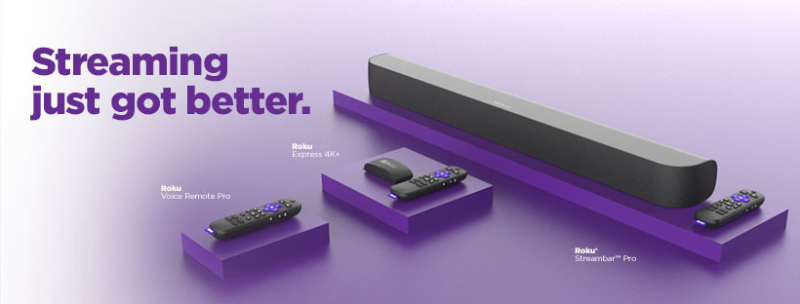
The Roku box connects to the TV with the help of the HDMI cable. You can also smartly control the Roku application with the use of the Roku application on your smartphone. And that's the basic specs. The ultra-package has so much more packed in it, including Dolby vision support, HDR content, etc.
Part 2. How to Get Apple Music on Roku with Compatible Format
When people want to listen to their Apple Music on Roku, the easiest way is to use a music downloader to rip the Apple Music files as local music. We seek the best, and SpotiKeep Apple Music Converter is the best offline music downloader for Apple Music. You can save the music files from Apple Music just at a few clicks and enjoy premium features like:
- DRM (Digital Right Management) removal to protect against copyright claims.
- Lossless quality downloads
- Batch conversions of music
- 10x faster conversions for windows users and 5x for Mac users
- Accessible output formats like MP3, M4A, WAV, and FLAC.
These features come in at a very economical price for which you can keep the downloads permanently on your device. You can share them with your friends or broadcast them to any music player due to accessible output formats. Now, after you have made your mind for the SpotiKeep Apple Music converter, let's learn how to download it in a few clean and straightforward steps.
Step 1: Download and Install the SpotiKeep Apple Music converter. And then launch the application.
Step 2: When you run the converter on your PC, SpotiKeep will automatically sync with your Apple Music via iTunes. Please don't turn off iTunes during this whole process because SpotiKeep accesses your iTunes library all the time for it to download. You will see songs from your iCloud Library in the SpotiKeep Apple Music Converter.

Step 3: Select the song you want to download from your Apple Music library. And customize the output formats below. You can even change the metadata information, including the title, name, or artist of the song you will download.

Step 4: Press on Convert at the bottom right of the application, and the song will start to download. By pressing Convert, all the features mentioned above starts to work, and you won't even know. You can have all of your favorite tracks in just a few clicks.
Step 5: You can connect your media servers to Roku via local networks. Or you can connect an external storage device like a USB to a Roku device. Explore the Roku Media Player channel and enable the option to play local music from there. You have all of your songs from Apple Music downloaded as a local library. So, make use of it.
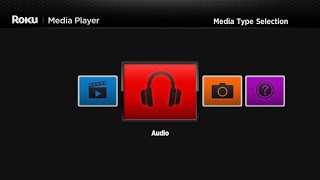
That's it. Now you can freely play your favorite Apple Music on Roku. It only takes seconds to download Apple Music to MP3 with SpotiKeep, and the output files are with the same audio quality you listen to on the Apple Music app. SpotiKeep Apple Music Converter ensures lossless quality downloads and in the best possible quality. The downloaded songs are a treat when you are at a party or remote location. You can use your iPod to listen to music. If this is not your thing, don't worry. Below we have listed other methods for you to listen to Apple Music on Roku.
Part 3. How to Put Apple Music on Roku with Airplay
We all are aware of Airplay at this time. It's a casting service that Apple allows exclusively on its devices. You can share the content from your iOS devices to other supported devices. Not many devices will enable this feature, but luckily some Roku devices offer full integration with the Airplay feature. You can share your music, videos, and photos on your TV. Apple Devices with iOS 12.3 or higher supports Airplay if the device is supported. Make sure your Roku device also supports Airplay connected. Here are the following Roku devices that support Airplay.
- Roku Ultra models 4640, 4661, 4662, 4670 and 4680
- Roku Premiere models 3820, 4620 and 4630
- Smart soundbar models 9101 or 9100
- Roku TV models with serial code Axxxx, 7xxxx, Cxxxx or CxxGB
- Streambar model 9102
- Streaming stick models with serial number 3810 or 3811
How to Connect Airplay on Roku Devices
Using Airplay is as simple as connecting Bluetooth. Just a few simple steps and you are already connected. So, let's follow the guide below on how to use Airplay with Roku.
Step 1: Connect your iOS device and Roku with the same Wi-fi connection in order to pair them.
Step 2: Go to the Settings in your Roku device and click on Apple Airplay and Homekit under Network.
Step 3: Press the toggle and turn Airplay on. Now head back to your device and select the song you want to cast on your Roku Device. Look for the Airplay video or Airplay audio icon in the application you wish to cast. Click on it and select the Roku Device under the quick pop-up interface. And it will only take a couple of seconds until it starts streaming on the Roku device.
NOTE: Also read: How to Play Apple Music on Alexa Devices.
Part 3. How to Mirror Apple Music on Roku
Screen mirroring may be an easy and reliable solution to share Apple Music on Roku. Here we come up with an excellent guide on how you can screen mirror Apple Music on Roku. Let's have a look at each of the mainstream platforms.
Mirror Apple Music on Roku on Android
Step 1: Install Apple Music from the Google Play Store. And launch the application.
Step 2: After you log in with your Apple Id credentials, scroll down the notification panel and click on Cast/ Screen mirror.
Step 3: Select the Roku device to Cast and connect to it. Make sure you have active settings for Cast on the Roku device.
Step 4: Open the Apple Music Application and start playing your favorite track.
Mirror Apple Music on Roku on iOS
Step 1: In the App Store, search for Mirror to Roku. Download and install the application.
Step 2: Launch the application on your iOS device.
Step 3: Allow your mirror to the Roku application to connect with your Roku device. Once you allow all permissions, click on the start mirroring icon, and you are good to go.
Step 4: Go to Apple Music and play any song, and it will broadcast to Roku via Screen mirroring.
Mirror Apple Music on Roku on Desktop
Step 1: Go to music.apple.com from your browser. Log in with your Apple ID.
Step 2: Now press Windows + P. It will open up a pop-up on the right of your screen. Click on Connect to a wireless display.
Step 3: Select your Roku device in the connect section. Wait a couple of seconds until both devices link securely.
Step 4: Play any music from your Apple Music application. And it will automatically broadcast on your Roku.
Final Words
Roku devices don't allow Apple Music to stream directly in the Roku application. Still, you can surely enjoy the best Apple Music playlists by streaming or casting them to the Roku device. Glorify your music experience with the best-in-class music and multimedia service. We have listed simple and easy methods to play your Apple Music on Roku. Let us know which way works best for you in the comment section below.

Apple Music Converter
Convert and Save your favorite songs from Apple Music Permanently for Free.
Don’t miss a moment of the Music you love.

Spotify Music Converter
Download Spotify songs, albums and playlist Permanently for Free.
Don’t miss a moment of the Music you love.



Say to us
Rating: 0 / 5
Thanks for your feedback
We sincerely thanks for your comments and they are really helpful for us. If you like EasePDF, share it with your friends.